Reseller
As an IDrive® e2 reseller partner, you can buy S3-compatible cloud object storage and resell it to users at your price. See plans
Yes, you can integrate entire user management in any of your internal systems by using Reseller APIs. Perform user operations such as creating users, removing users, listing users, viewing storage usage etc. You can also perform storage operations such as list regions, enable or remove regions for users, and add or remove access keys.
You can view or change API access keys from the web console.
- Login to your IDrive® e2 reseller account.
- Click your username and go to 'My Account'.
-
Go to 'API Keys' tab.
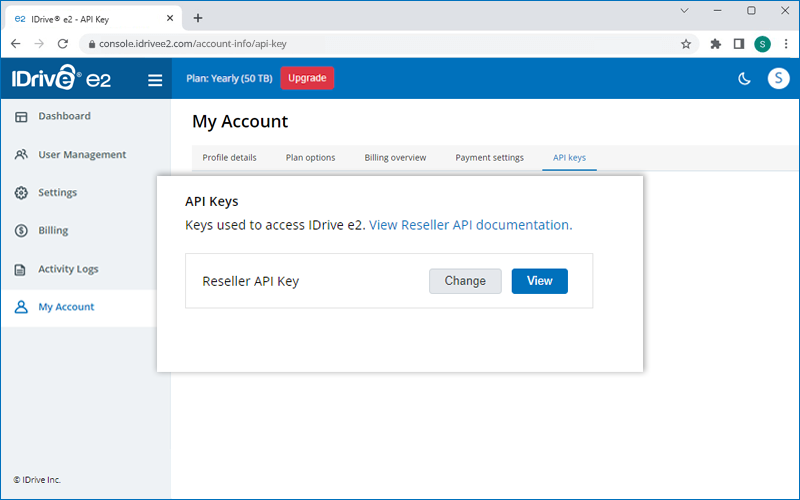
- Click View and enter your password to view the Access Keys.
- Click 'Change', enter your password and modify the Access Keys.
To add a new user,
- Login to your IDrive® e2 reseller account.
-
Click 'Add User'.
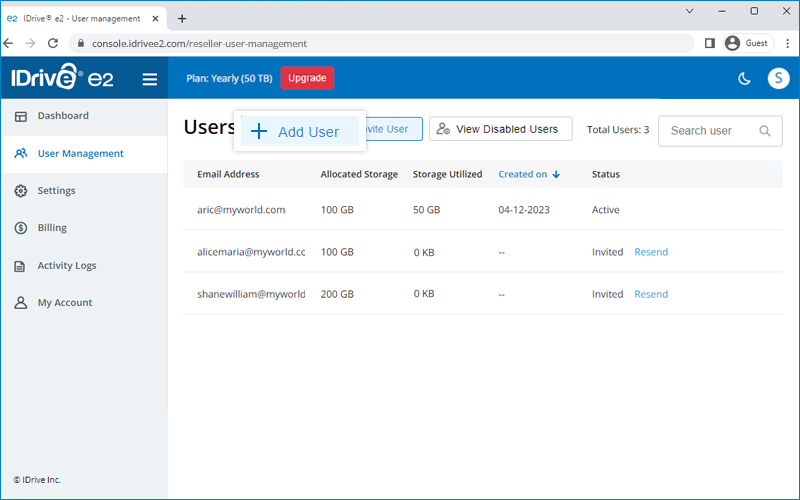
- Enter the first name, last name, and email address of the user. Create a password and allocate storage. Enable the checkbox if you want to notify the user by email.
- Enable the 'Manage User' checkbox to have full access and management control for this user.
-
Click 'Add User'.
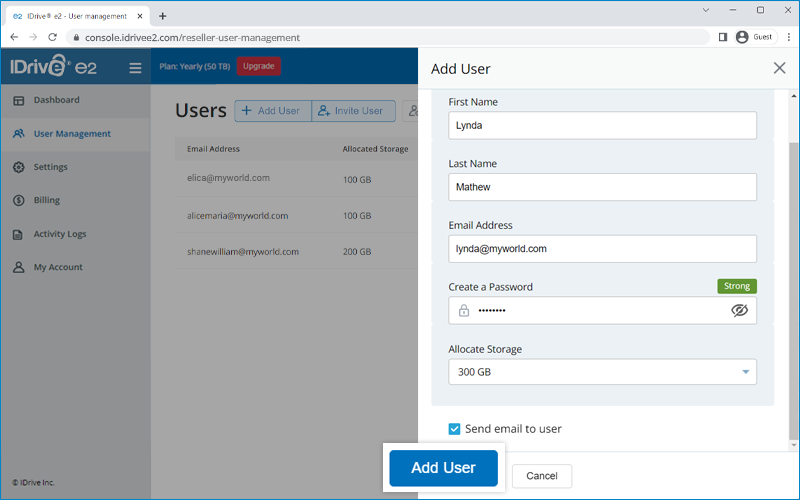
An account for the user will be created. The user can login to the account using the assigned password.
Note:
- You can add up to 100 users for free. To add more users, there will be a charge of $5/user/year.
- You can enable 'Manage User' option while adding a user to create a managed user. Learn more.
Contact IDrive® e2 support for further details.
Can resellers create managed customer accounts and retain control without granting direct IDrive® e2 access?
Yes. As a reseller, you can create managed customer accounts by selecting the 'Manage User' option while adding users to your IDrive® e2 reseller account. This setup lets you allocate storage, manage permissions, and retain full control over the accounts. You can also generate access keys and secret keys to provide secure customer access, ensuring complete administrative oversight and safeguarding sensitive account information.
To add a managed user,
- Login to your IDrive® e2 reseller account.
- Click 'Add User'.
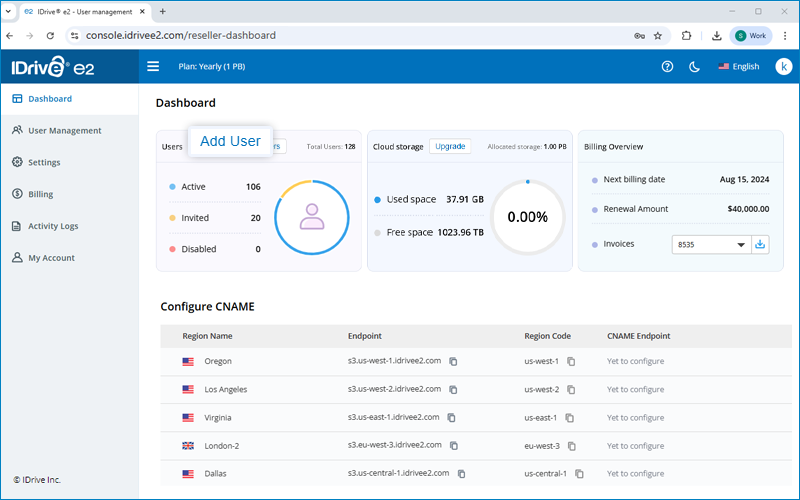
- Enter the first name, last name, and email address of the user.
- Allocate storage and click 'Add User'.

To access managed users, in the User Management tab click on the required 'Managed User'. The IDrive e2 console associated with the user will open, and you can manage and monitor the user as required.
To invite multiple users via email,
- Login to your IDrive® e2 reseller account.
-
Click 'Invite User'.
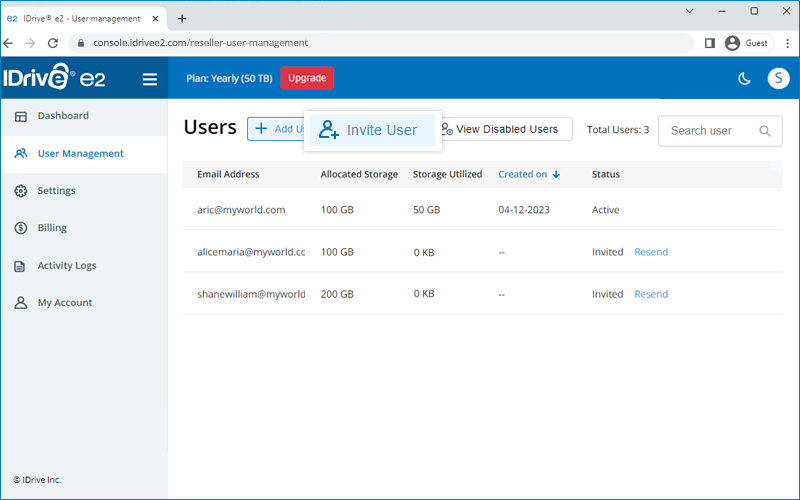
- Enter the email addresses of the users and allocate storage for them.
-
Click 'Invite User'.
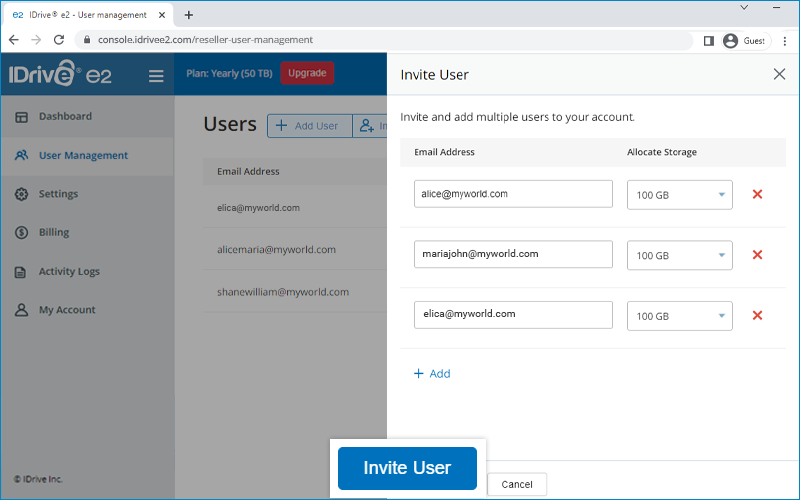
The user will receive a link in email to create IDrive® e2 account. All users will be listed under the 'User Management' tab.
Note: You can invite up to 100 users for free. To invite more users, there will be a charge of $5/user/year.
Contact IDrive® e2 support for further details.
Yes, we allow partners to white-label their IDrive® e2 storage endpoint URLs. This facility enables our partners to provide storage access to their end users while fully branding their object storage endpoints, maintaining security, and S3 API compatibility. Instead of using the default IDrive® e2 endpoints, you can set up your own domain and secure it with your own SSL certificate, for branding control and the flexibility to integrate endpoints into your applications under your naming conventions.
Using this white-labelling capability, our partner will be able to provide the IDrive® e2 object storage to customers without revealing IDrive® e2 endpoint URL.
To be eligible to use the white-label facility, you just need to create an IDrive® e2 reseller account, enable the regions and follow the CNAME documentation.
IDrive® e2 CNAME service is completely free.
Note: The web-based IDrive® e2 Management Console cannot be white-labeled except for partners who are working on an IDrive® e2 provisioning and billing model where the end customer has no direct access to the IDrive® e2 management console and can access their storage only through the partner portal.
Yes, resellers can use their logo, fav icon, and copyright name with the IDrive® e2 application while offering it to their users.
To add assets for white labeling,
- Login to your IDrive® e2 reseller account.
- Go to Settings > White labeling.
- Upload a logo and fav icon.
- Enter a copyright name to be used for the white-labeled application.
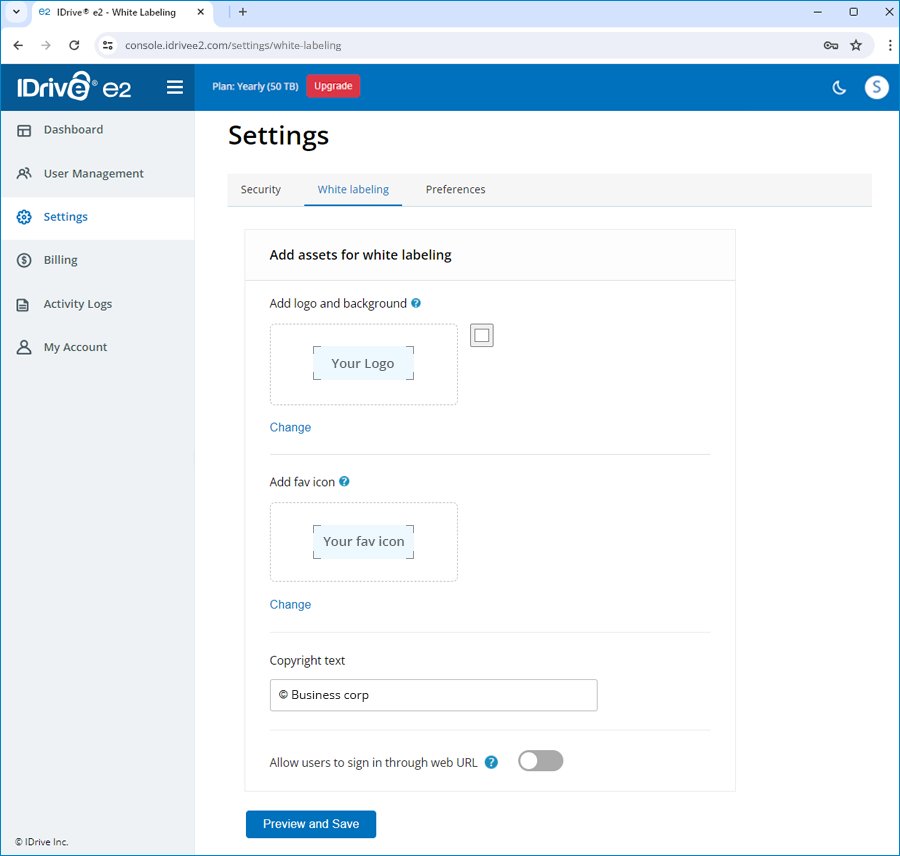
- Select Allow users to sign in through web URL, if you want to use our Reseller API for Remote Login to generate a URL that will automatically login the user to IDrive® e2 web application.
- Check the preview and click Preview and Save.
You can edit or delete the white labeling logo, fav icon, and copyright name.
How do I configure a CNAME record for a regional endpoint to whitelabel my IDrive® e2 storage with self managed certificate?
To configure a CNAME record,
- Login to your IDrive® e2 reseller account. All the regions with corresponding endpoints will be listed under the 'Dashboard' tab.
- Hover over the row for the required region and click 'Configure CNAME'.
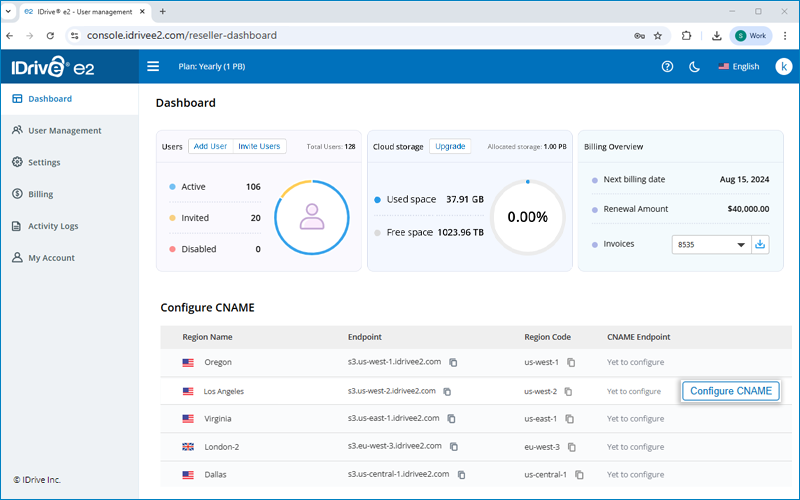
- Click 'Add CNAME' in the slider.
- Enter a CNAME record for the region endpoint.
- By default, the 'Self-managed certificate' will be selected.
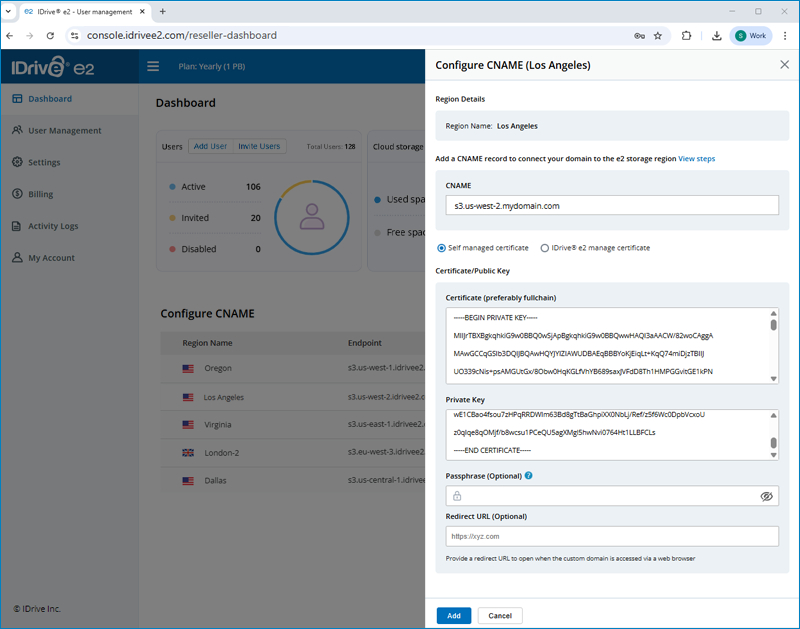
- Copy and paste a valid TLS Certificate and Private Key.
- Provide a passphrase, if you have used an encrypted private key.
- Click Add, this will validate the certificate. On successful validation the CNAME record will be added.
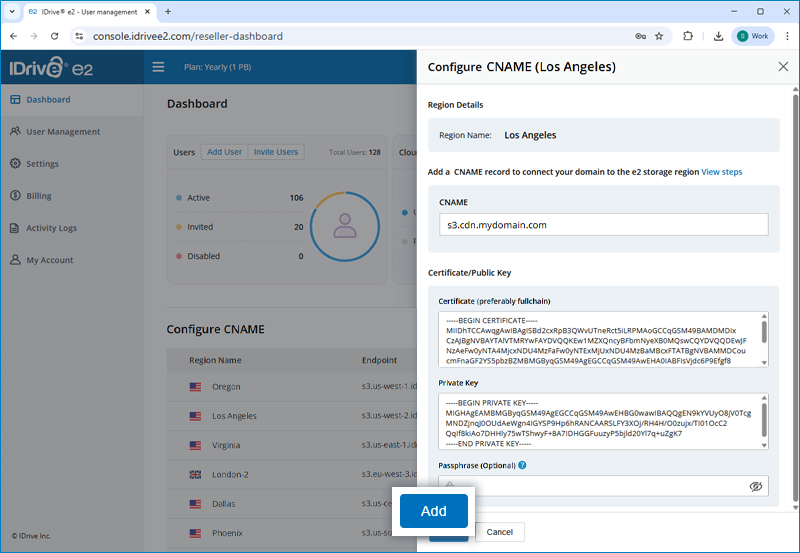
You can also edit or delete any previously added CNAME records.
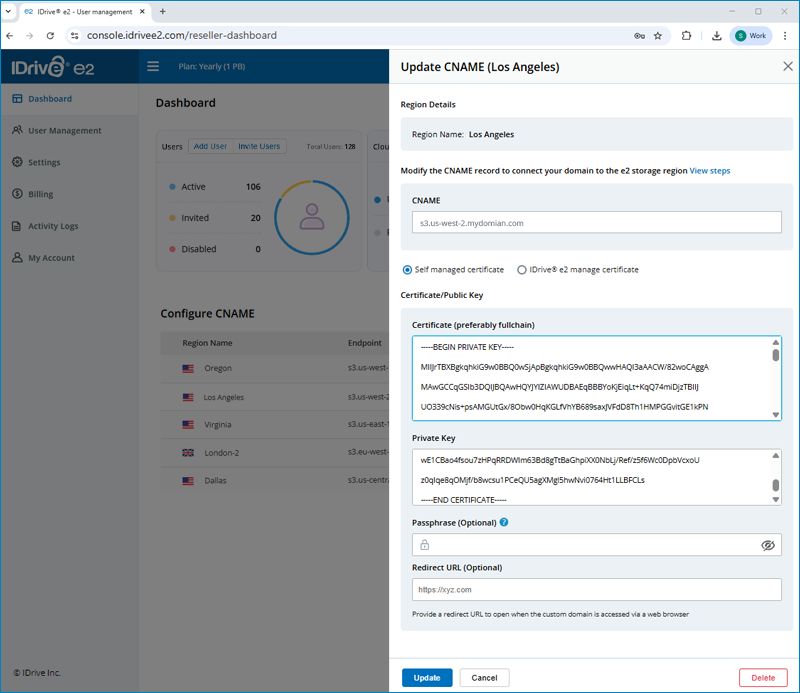
Once configured, your customers will connect through your CNAME domain instead of the default IDrive® e2 endpoint, ensuring a fully branded, whitelabeled experience.
IDrive® e2 allows resellers to create branded regional endpoints for their customers without the need to manually purchase or manage SSL certificates. Using the IDrive® e2 Managed Certificate, resellers can secure custom domains for each region, enabling customers to access their storage buckets through an SSL-protected, branded endpoint instead of the default IDrive® e2 URL.
The SSL certificate is automatically issued and renewed by Let's Encrypt or another supported ACME client, ensuring continuous protection without manual effort. This simplifies certificate management, strengthens brand identity, and builds customer trust with a secure, professional access experience.
To configure a custom regional endpoint with an IDrive® e2 managed certificate,
- Sign in to your IDrive® e2 Reseller account.
- Go to 'Dashboard' > 'Regions'.
- Hover over the region you want to configure CNAME for and click 'Configure CNAME'.
- Enter a CNAME record for region mapping.
Note: Recommended format: s3.<region-id>.<your-domain> - Select 'IDrive® e2 manage certificate'.
Add CNAME records to map your domain to IDrive® e2 storage, enable wildcard access via your domain, and support SSL certificate validation.
Prerequisites:- Add a CNAME Record (For Region Mapping)
Add a CNAME DNS record for your domain to map your custom region endpoint. The recommended domain format is s3.<region-id>.<your-domain>.
Example:
Name: *.s3.us-west-1.example.com
Note: The prefix of your endpoint must start with “s3”. - Create a Wildcard CNAME Record (Virtual Host–Style Access)
To enable virtual host–style S3 access, create a wildcard CNAME record that points to the same regional endpoint.
Example:
Name: *.s3.us-west-1.example.com
Value: s3.us-west01.idrivee2.com - Create a CNAME Record (For SSL {DNS-01} Validation)
To enable SSL certificate issuance and renewal via Let's Encrypt or other ACME clients, add a CNAME record for the DNS-01 challenge.
Example:
Name: _acme-challenge.s3.us-west-1.example.com
Value: _acme-challenge.verify.idrivee2.com
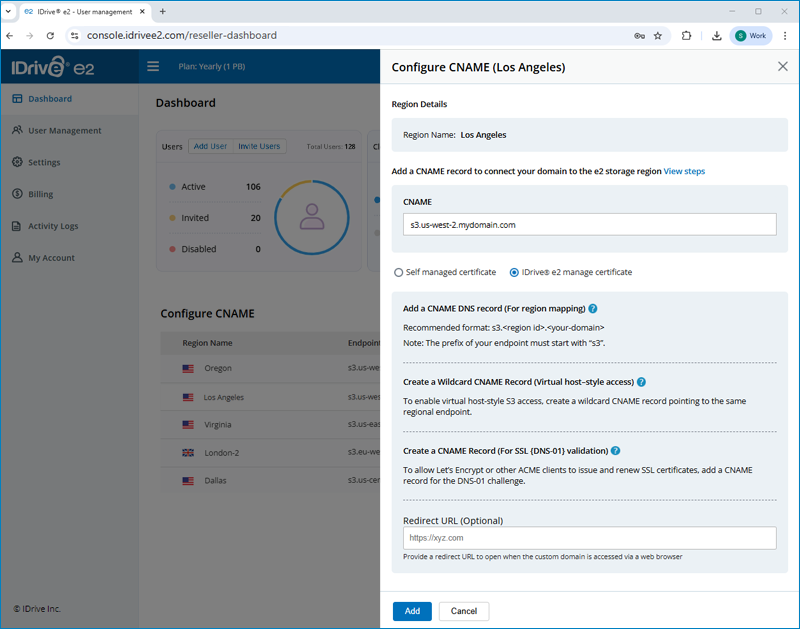
- Add a CNAME Record (For Region Mapping)
- You have the option to provide a redirect URL. This URL will be activated when the custom domain is accessed through a web browser.
- Click 'Add'.
Once configured, your custom domain will be automatically secured with an SSL certificate, providing customers with a trusted and fully branded access experience.
Warning: Ensure that all configured CNAME records remain intact, as removing them may disrupt functionality or affect access to your custom domain.
Note: Certificate authorities impose rate limits on certificate issuance. Typically, only a limited number of certificates ( up to five) can be created for the same domain or set of domain names within a seven-day period. If CNAME records for the same domain are repeatedly deleted and re-added, it may trigger this rate limit, causing new certificate requests for that domain to fail until the restriction period resets.
Resellers can control region access permissions for their users directly from the dashboard. After signing in to their reseller account, they can navigate to the Regions section and update the permissions to disable specific regions from being enabled by users.
Note: If a user has already enabled a region before the reseller applies the restriction, the user can continue using that region.