Entire Machine Backup - Instructions
Instructions for performing 2-step entire machine restore
Restore your computer — including the operating system — using the entire machine backup folder created through the IDrive® 360 desktop application. The 2-Step Entire Machine Restore process recovers your full system to a local computer or an external device. This method restores the OS to its previous state with the same partition layout as the original machine, and it supports recovery to different hardware, whether similar or dissimilar.
Follow the two-step process for entire machine restore:
- Download the IDMachineBackup folder from the cloud to an external drive.
- If you used local or Express backup and the entire machine backup on the device is encrypted, restore the encrypted IDMachineBackup folder to an external device first to decrypt it.
- Use a WinRE bootable disk to restore the backup to the same system or to a different computer with similar or dissimilar hardware.
- A bootable USB hard drive created using WinRE. Follow the steps in the corresponding FAQ to generate WinRE media with Wi-Fi support.
- The IDMachineBackup folder downloaded from your IDrive® 360 Cloud, Local, or Express backup to an external drive using the desktop application.
- If you performed a local backup, ensure the IDMachineBackup folder is restored to an external drive.
- A target hard drive with enough space to complete the restore.
- Connect the WinRE boot disk (USB bootable flash drive) to the computer.
- Boot the computer from the USB device to access the Windows Recovery Environment. The Entire Machine Restore wizard will appear.
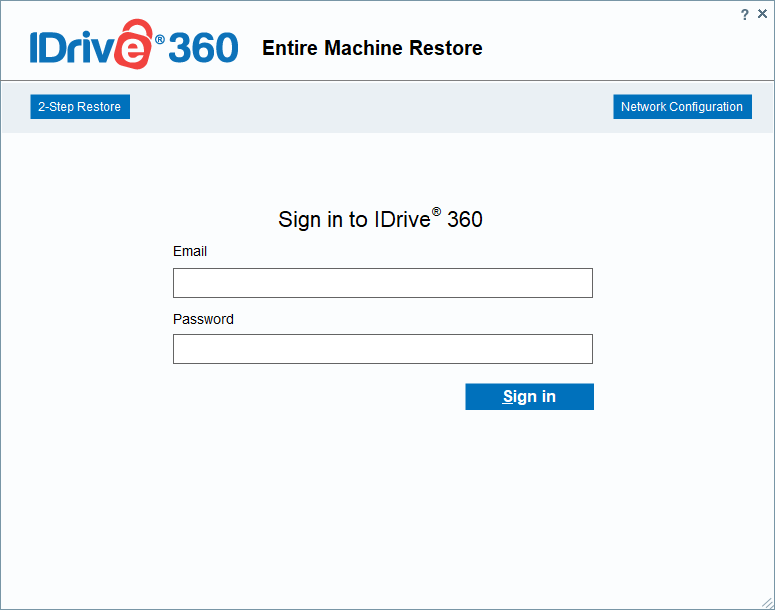
- Click 2-step restore.
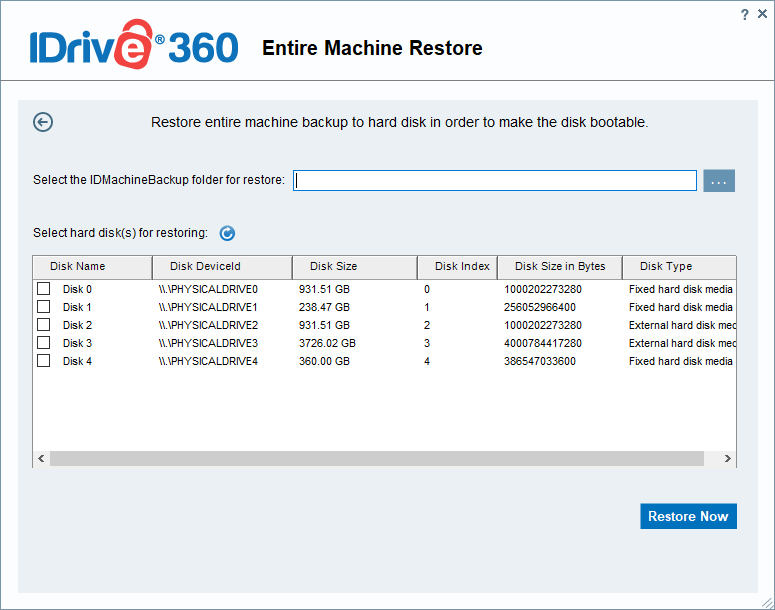
- Click
 . the browse option and select the IDMachineBackup folder previously downloaded from your IDrive® 360 cloud account, local backup, or Express device.
. the browse option and select the IDMachineBackup folder previously downloaded from your IDrive® 360 cloud account, local backup, or Express device.
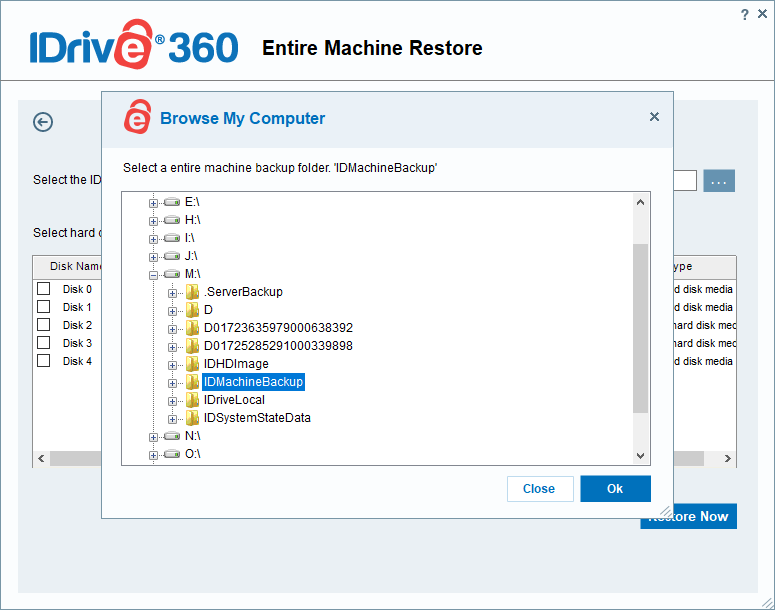
- Choose the target hard disk where you want to restore the backup.
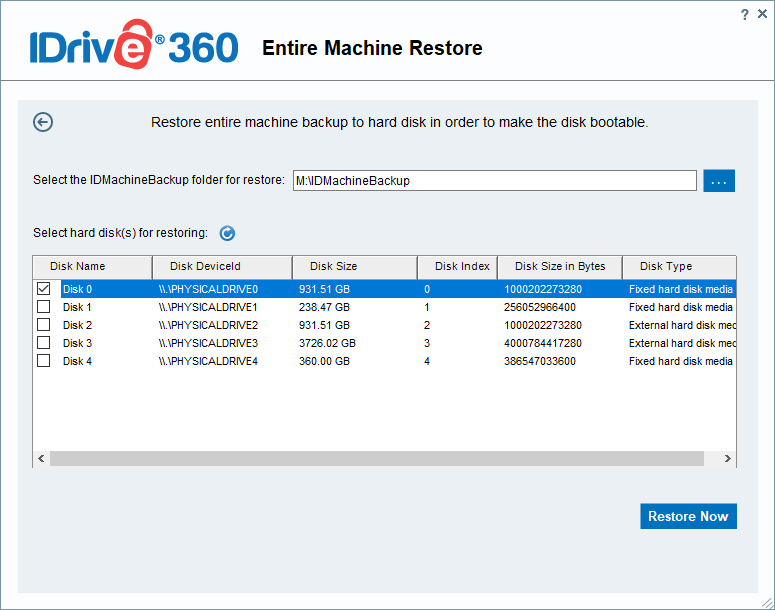
- Click Restore Now.
Prerequisites for restoring an entire machine backup to another computer (similar or dissimilar hardware):
Steps to recover your entire machine backup, including the OS, to similar or dissimilar hardware
A confirmation popup will warn that restoring the machine will overwrite all data on the selected drive. Click Yes to continue.
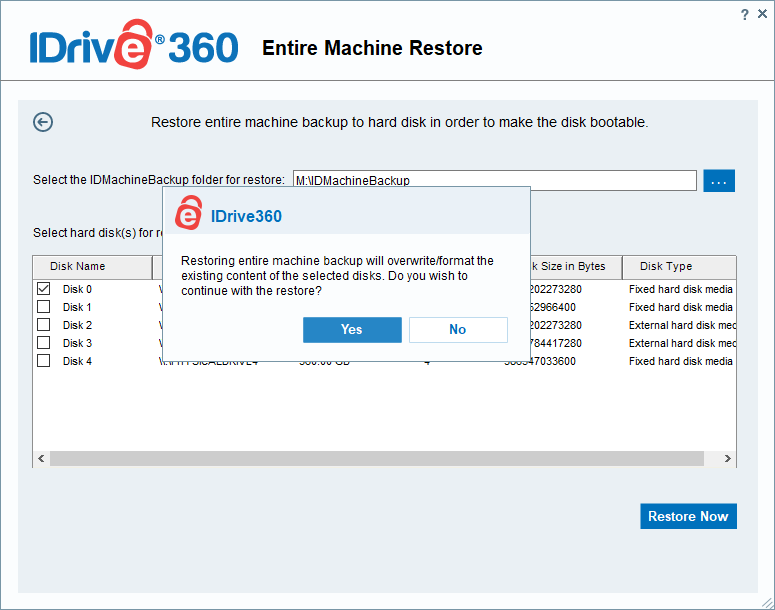
Once the restore begins, you can monitor the progress in the Entire Machine Restore window. After the process completes, select the restored disk in BIOS and boot the machine to load the operating system.