Entire Machine Backup - Hyper-V Guide
User Guide: Restoring a Physical Machine to a Microsoft Hyper-V Environment
This guide explains how to restore a Windows Entire Machine Backup (EMB) as a fully functional Virtual Machine (VM) in a Microsoft Hyper-V environment using the IDrive® 360 application. Whether you're recovering from hardware failure, setting up a test system, or migrating from a physical machine to a virtual infrastructure, this process helps you quickly and reliably bring your system — including the operating system, configurations, and data — back online with minimal downtime.
1. Prerequisites
Before beginning the restore procedure, ensure the following conditions are met:
- Hyper-V Manager Installed
Microsoft Hyper-V Manager must be installed and enabled on your system. - Available Entire Machine Backup (EMB)
You must have a complete online Entire Machine Backup in your IDrive® 360 account. - Download the state.xml File
This file includes critical configuration details, such as the OS type and partition structure.
Path: IDMachineBackup → <MachineName> → state.xml. - Download the System Recovery ISO
Download the required SystemWinRE.iso used for system recovery.
Choose the version of the ISO that matches the partition type (MBR or GPT) listed in state.xml.
Download ISO for GPT Partition
Download ISO for MBR Partition
2. Restore process
2.1 Create and Configure the Virtual Machine in Hyper-V
- Open Hyper-V Manager.
- Click New > Virtual Machine, and follow the wizard.
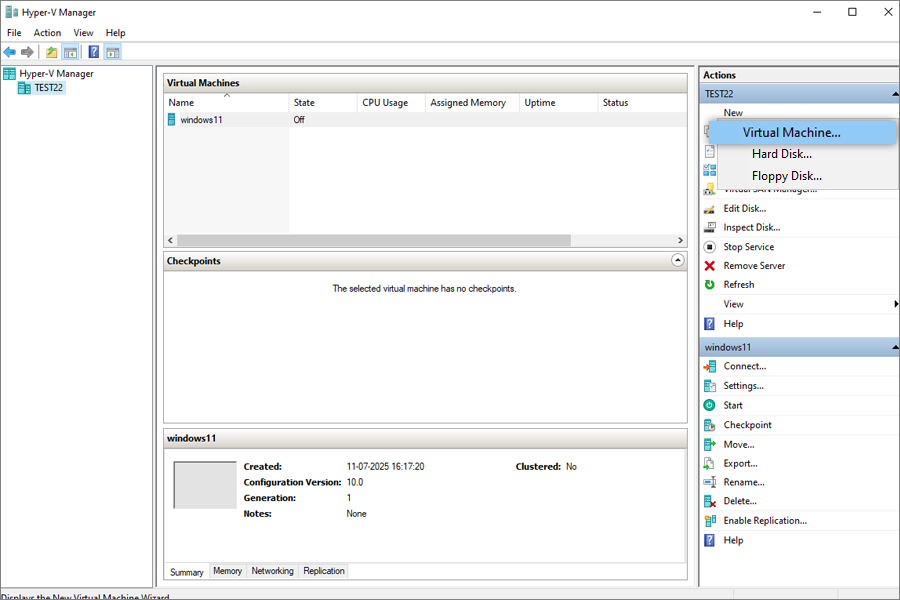
- Enter a name for the VM.
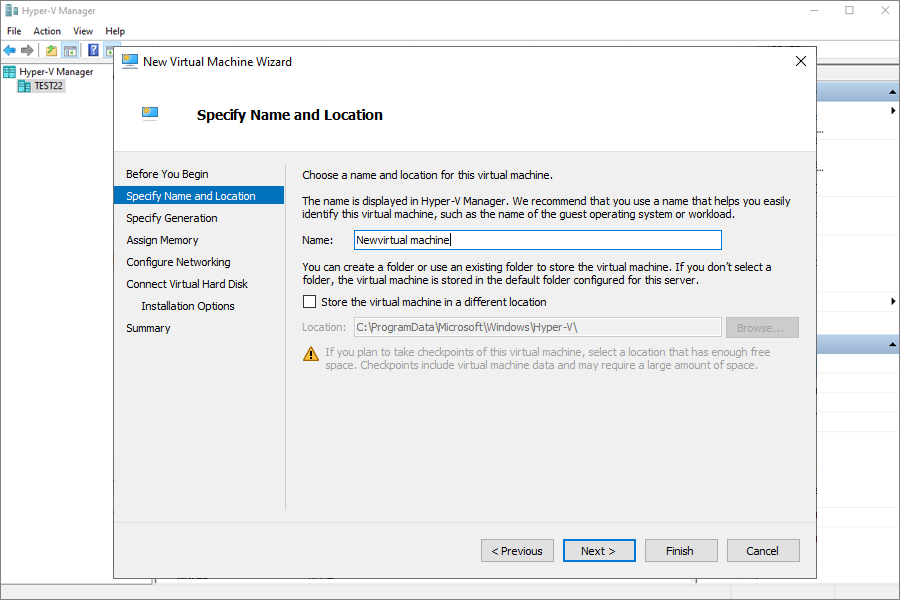
- Choose the VM generation based on the partition type found in state.xml:
- MBR → Generation 1
- GPT → Generation 2
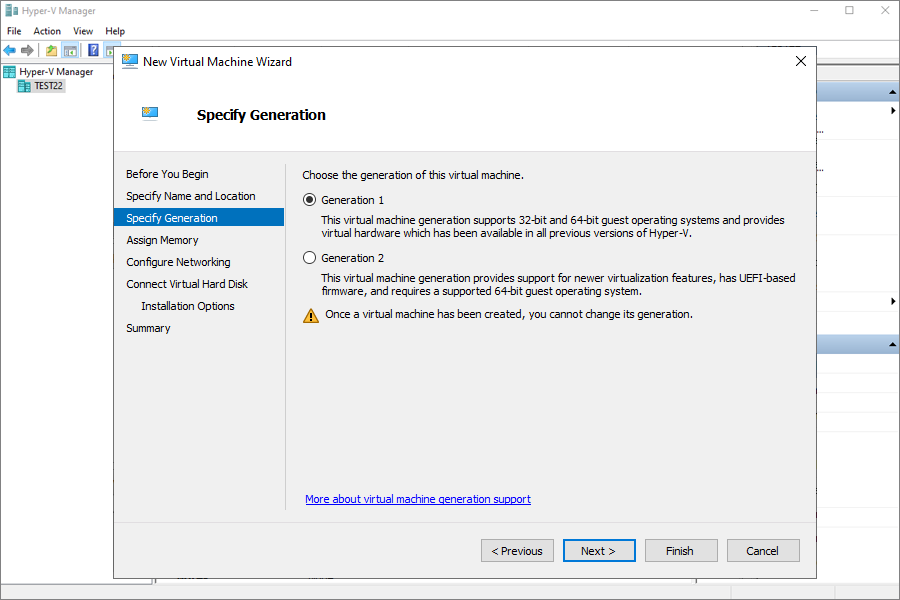
- Allocate at least 4096 MB of memory (recommended).
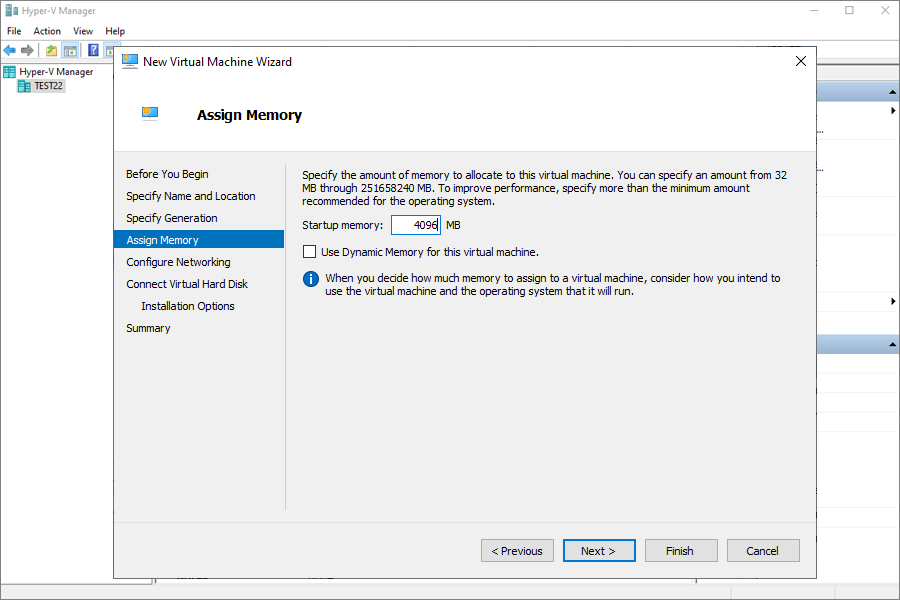
- Select the Default Switch for networking.
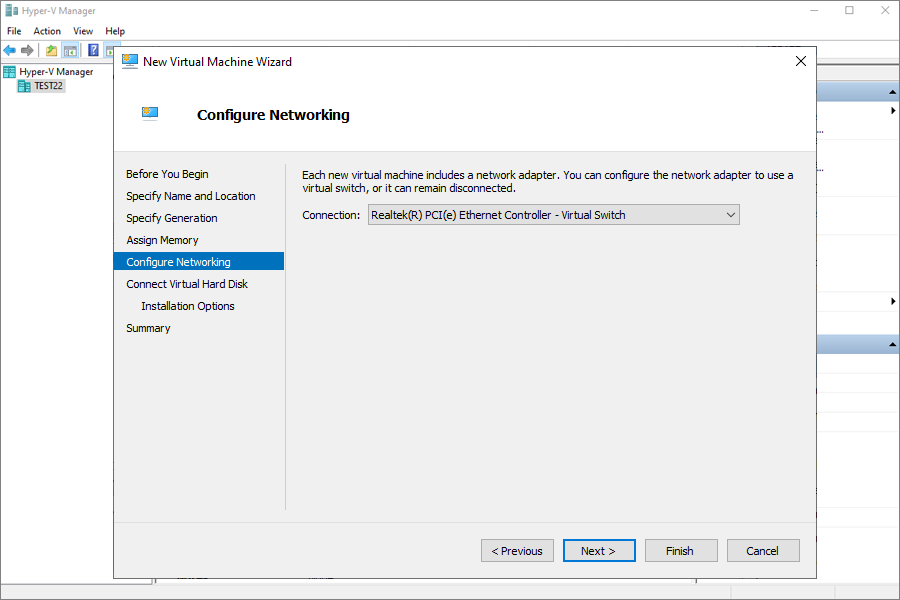
- Create a new virtual hard disk with a capacity equal to or larger than the size specified in state.xml.
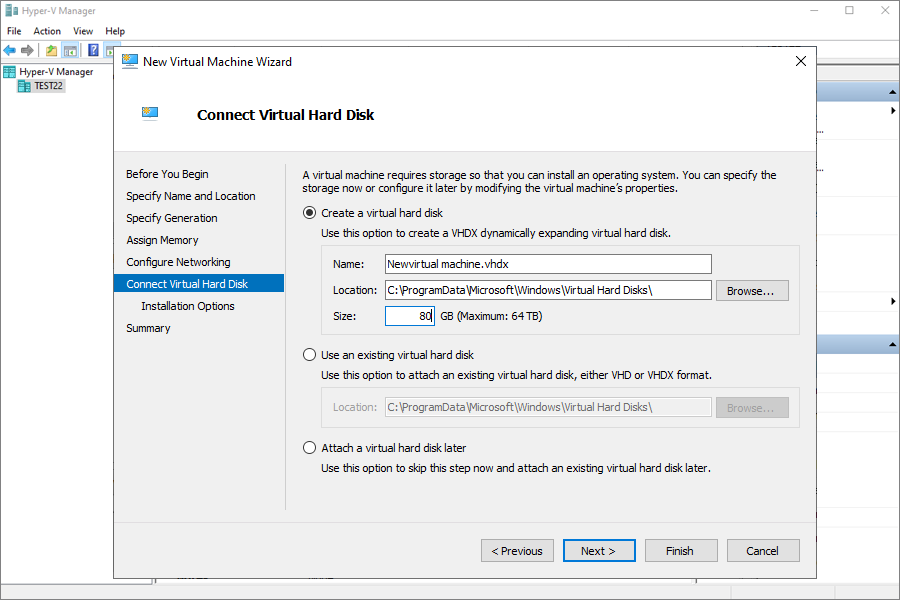
- Under Installation Options, choose Bootable CD/DVD-ROM and attach the downloaded SystemWinRE.iso.
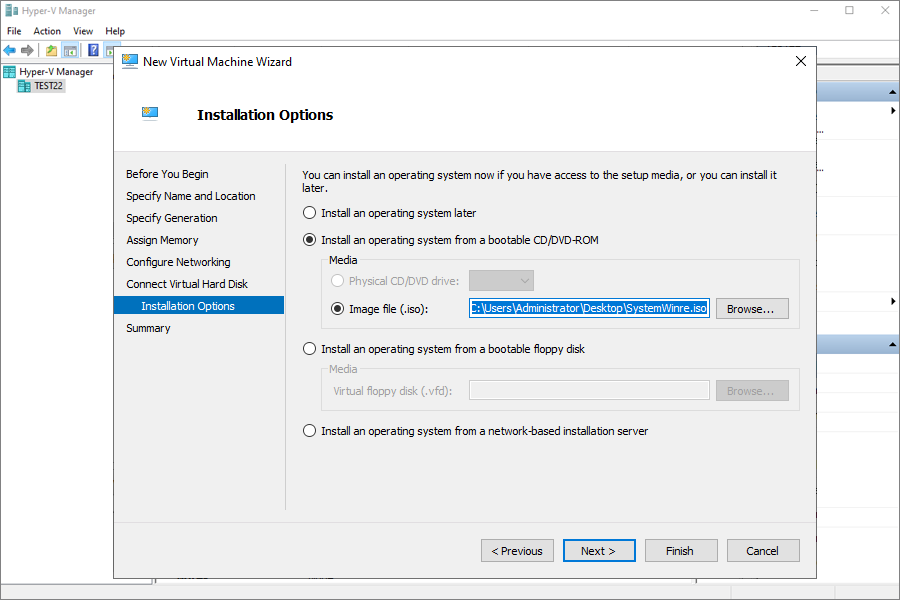
- Review the summary and click Finish.
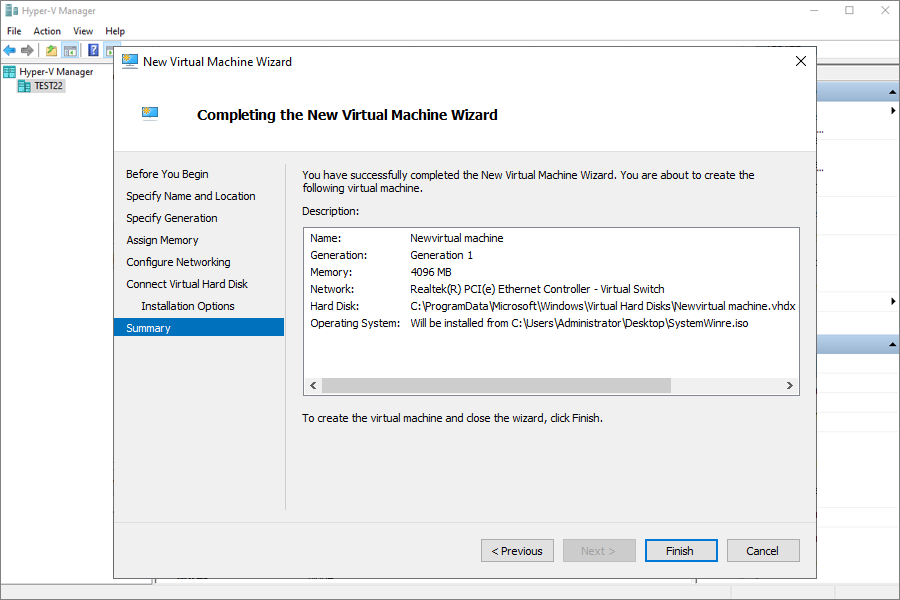
3. Boot and Restore Using IDrive® 360
- Power on the VM.
- The virtual machine will load into the IDrive recovery environment.
- Restore the system from:
- Your IDrive® 360 cloud backup account, or
- An external HDD connected to the Hyper-V host containing the Entire Machine Backup.
3.1 Restore from IDrive® 360 Cloud Backup
- Sign in to your IDrive® 360 cloud account from within the recovery interface.
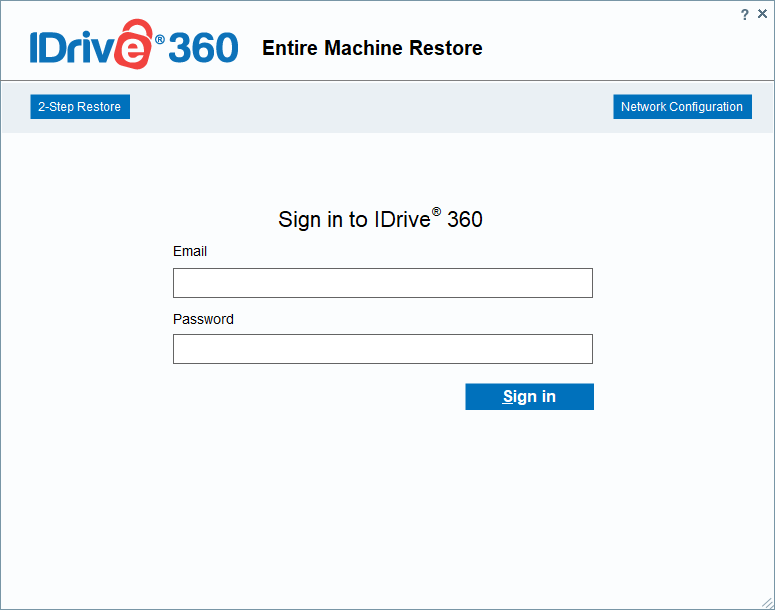
- Go to Online Backup and choose the correct machine/device.
- Browse to the IDMachineBackup folder.
- Select the disk(s) you want to restore.
- Click Restore Now to begin the recovery.
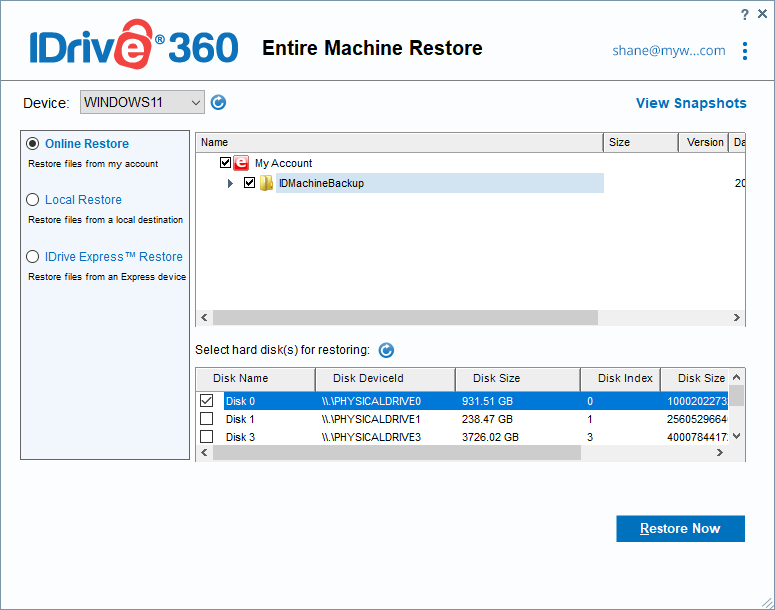
- You can restore using either method:
- 1-Step Restore: Learn More
- 2-Step Restore: Learn more
Connecting an External USB Drive to a Hyper-V Virtual Machine
Follow these steps to make an external USB hard drive accessible within a Hyper-V VM:
- Connect the USB Drive
Plug the external USB drive into the Hyper-V host machine. - Open Disk Management on the Host
Launch diskmgmt.msc on the host computer. - Take the Drive Offline
In Disk Management, locate the external USB drive. - Open Hyper-V Manager
Launch Hyper-V Manager on the host. - Access VM Settings
Right-click the VM and select Settings. - Add the Physical Hard Disk
Expand the SCSI Controller (or IDE Controller, depending on the VM).
Click Add > Physical Hard Disk. - Select the USB Drive
Choose the offline USB disk from the dropdown list. - Save Changes
Click Apply, then OK. - Start the VM
Power on the VM — the USB drive will now be accessible within the guest OS.
Right-click the disk and choose Offline.
Steps to Read a state.xml File for Disk Size and Partition Type in Hyper-V
- Download the state.xml file from the Entire Machine Backup set.
- Open the file using Notepad.
- In the Disk section, locate DiskType and Size.
- Convert the size value to GB when configuring the VM’s virtual hard disk.
- Create the VM in Hyper-V using the identified disk size and type, then proceed with the restore.
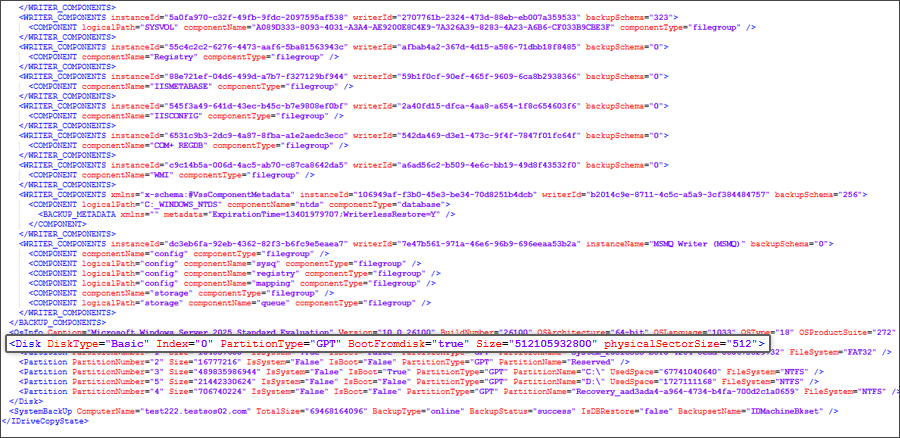
4. Post-Restoration
- Once the restore is finished, shut down the VM.
- Go to VM Settings, navigate to the DVD Drive, and remove the attached ISO.
- Restart the VM — it should now boot from the restored system volume.
5. Important Notes
- Always begin the restore process with a complete and valid Entire Machine Backup.
- Ensure your Hyper-V host has enough CPU, RAM, storage, and network resources.
- Verify the partition type in state.xml and select the correct VM generation (Gen 1 or Gen 2).
6. Compatibility
- Supported Windows Versions: Windows 8.1 and later.
- Supported Hyper-V Versions: All Hyper-V versions available on Windows 10, Windows 11, and Windows Server editions