Entire Machine Backup - Instructions
Instructions for performing entire machine backup
Protect your entire computer — including the operating system, system files, boot information, and installed programs — with IDrive>sup>® 360 Entire Machine Backup. This helps safeguard your device from system crashes, OS corruption, hardware failures, and natural disasters. Your machine can be backed up directly to the cloud. Since the data is sent straight to the cloud without generating a local image, the process is faster and requires no additional local storage.
To perform entire machine backup:
- Launch the IDrive>sup>® 360 desktop application.
- Sign in using your IDrive>sup>® 360 account credentials. If your account uses private encryption, you will be prompted for the private key — enter it to continue.
- Click Entire Machine Backup.

- Under Backup, choose one of the following options based on your preferred backup destination:
- Online Backup
- Local Backup
- IDrive>sup>® 360 Express™
a. Online backups are stored directly in the cloud and do not create a local image.
b. For encrypted local backups, select the drive where you want the backup stored.
- Click Schedule Now.
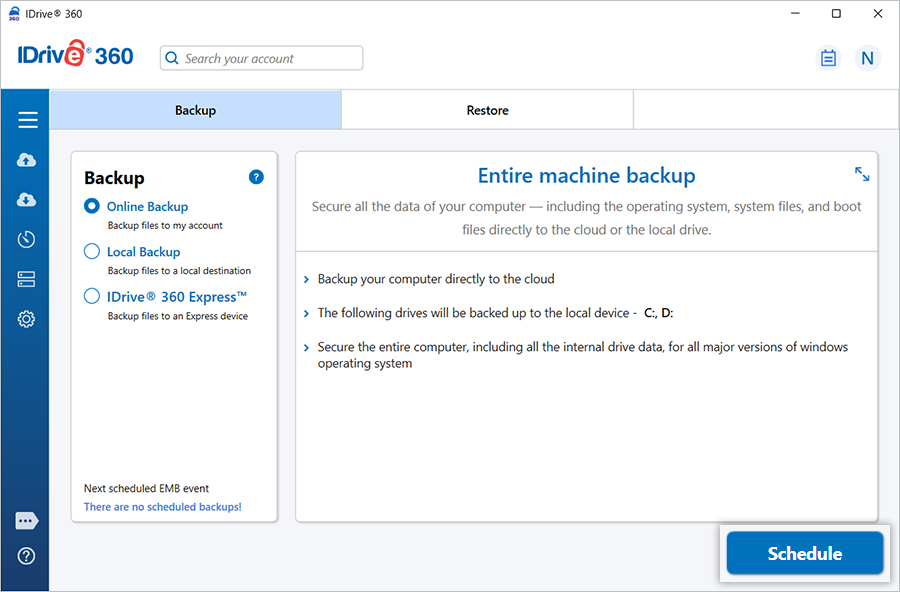
- When the Schedule Backup window appears, set up your preferred backup schedule for automated entire machine backups and click Save Changes.
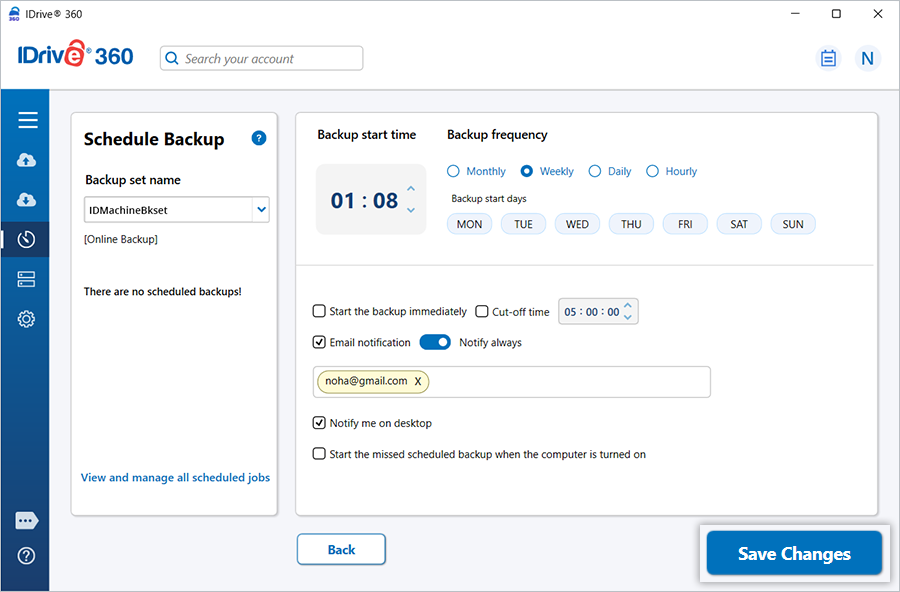
You can also back up your entire machine to a local device.
To perform an entire machine backup to a local device:
- Click Entire machine backup.
- Under Backup, select Local Backup.
- Click
 the browse option and choose your preferred local backup destination.
the browse option and choose your preferred local backup destination.

- Click Schedule Now.
- In the Schedule Backup window, configure the desired backup schedule and click Save Changes.
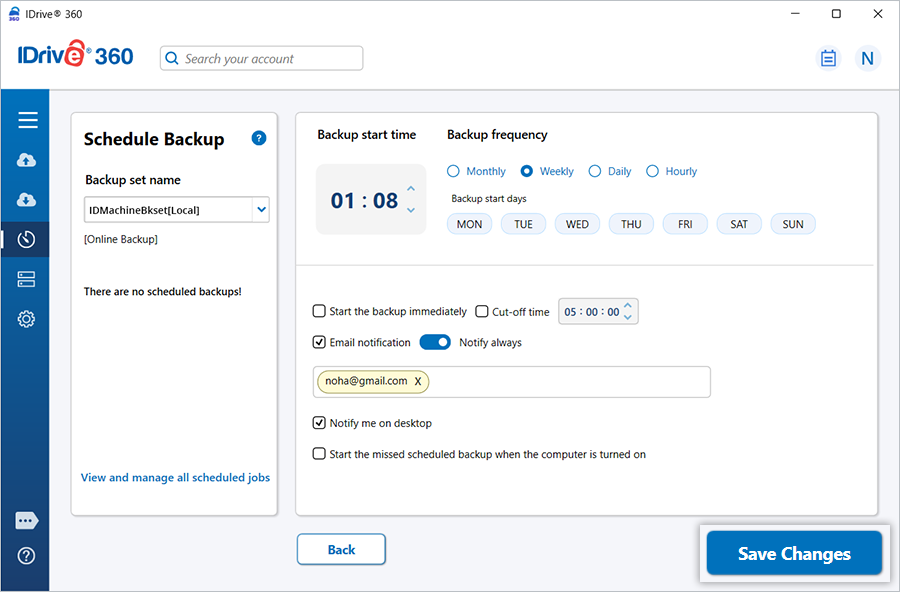
Click here to view Restore Instructions.
Note:
- Entire machine backups can only be performed on BitLocker-encrypted drives that are currently unlocked. Make sure all encrypted drives are unlocked before starting the backup.
- Entire Machine Backup is not supported on systems using the Windows Encrypted File System (EFS). Disable EFS encryption before proceeding.
- It is recommended to routinely test your backups and verify that they work with your system’s hardware to avoid potential recovery issues.