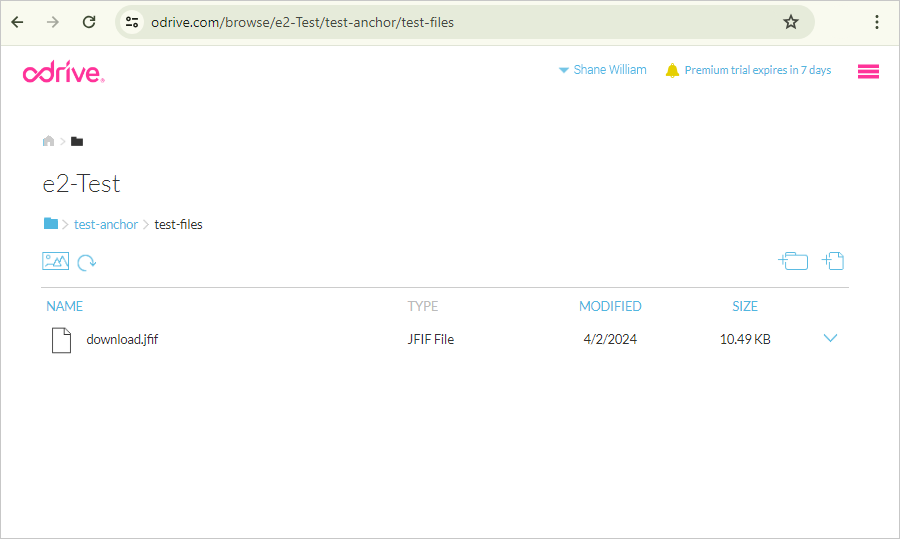Related Links
Use odrive with IDrive® e2
odrive unifies all of your cloud storage. Using odrive, you can access IDrive® e2 and other cloud storage from one platform. Learn more about odrive.
Prerequisites:
Before using odrive with e2, you require:
- An active IDrive® e2 account. Sign up here if you do not have one.
- A bucket in IDrive® e2. See how to create a bucket.
- Valid Access Key ID and Secret Access Key. Learn how to create an access key.
- A valid odrive account.
Configure the Fastly Service
- Sign up to odrive account.
- Click Link Storage to add new storage.
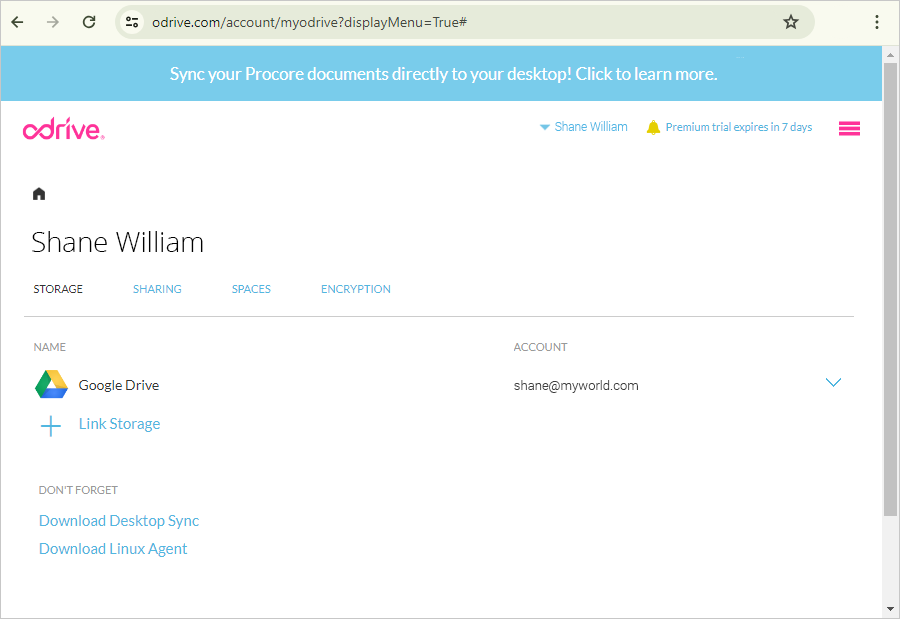
- Select S3 Compatible storage from the storage list.
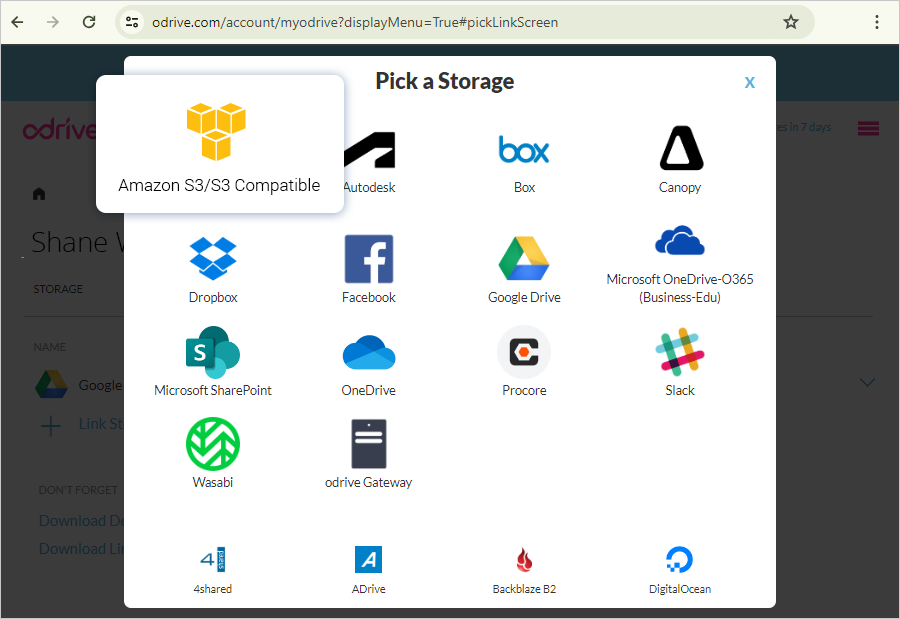
- Enter the IDrive® e2 cloud object storage details to link:
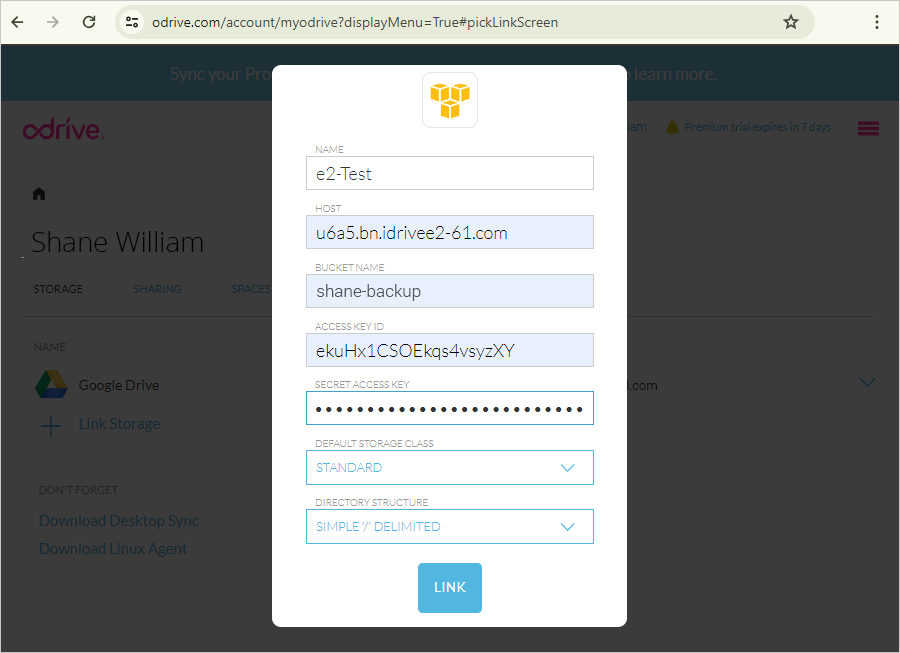
- Enter a name for the storage.
- Enter your e2 storage endpoint as a Host.
- Enter your IDrive® e2 bucket name.
- Enter your IDrive® e2 Access Key ID as the Access Key.
- Enter your IDrive® e2 Secret Key as the Secret Key.
- Keep Storage Class as Standard and Directory as Simple.
- Click Link.
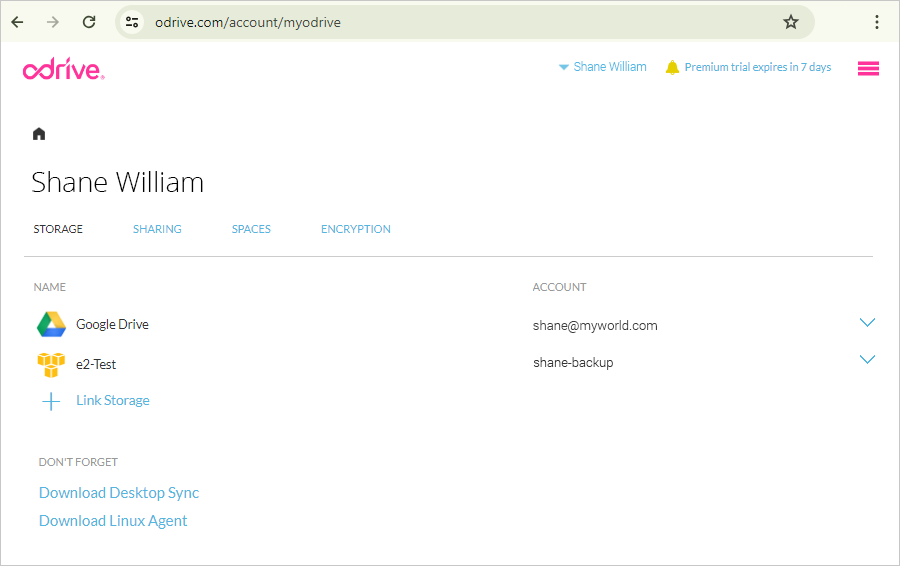
The IDrive® e2 storage will be displayed on the dashboard, and users can access files added to the IDrive® e2 bucket.