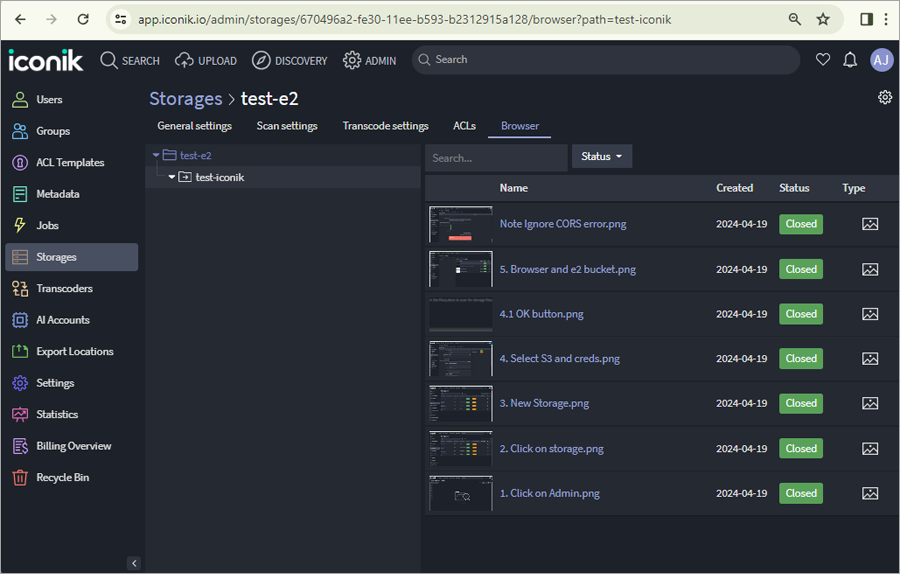Related Links
Integrate iconik with IDrive® e2
iconik is a cloud-based media asset management (MAM) tool that makes it easy to organize, search, and work with your files stored on IDrive® e2. Learn more about iconik.
Prerequisites:
Before uploading files using iconik, you require:
- An active IDrive® e2 account. Sign up here if you do not have one.
- A bucket in IDrive® e2. See how to create a bucket.
- Valid Access Key ID and Secret Access Key. Learn how to create an access key.
- A valid iconik account.
Configure the Fastly Service
- Sign in to iconik account.
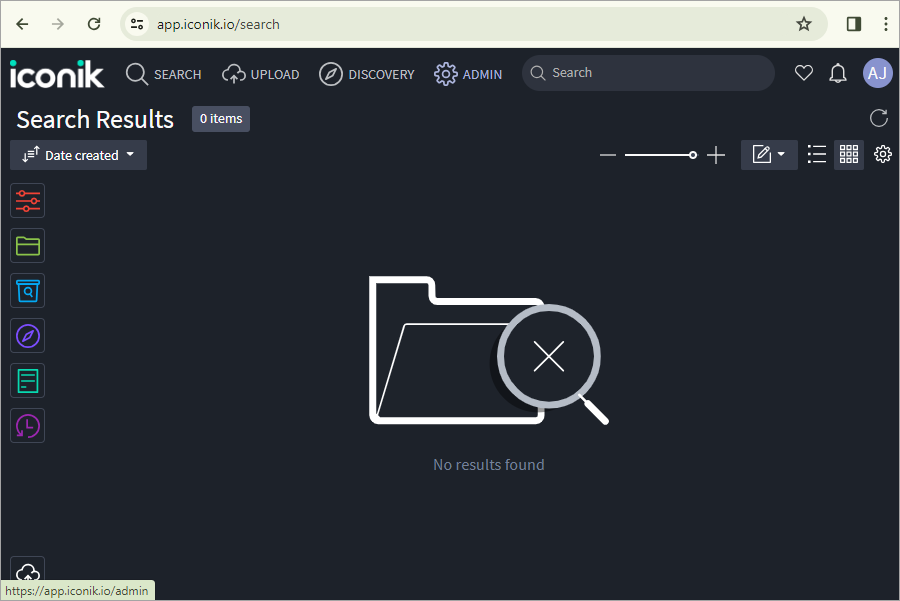
- Go to ADMIN > Storages > NEW STORAGE.
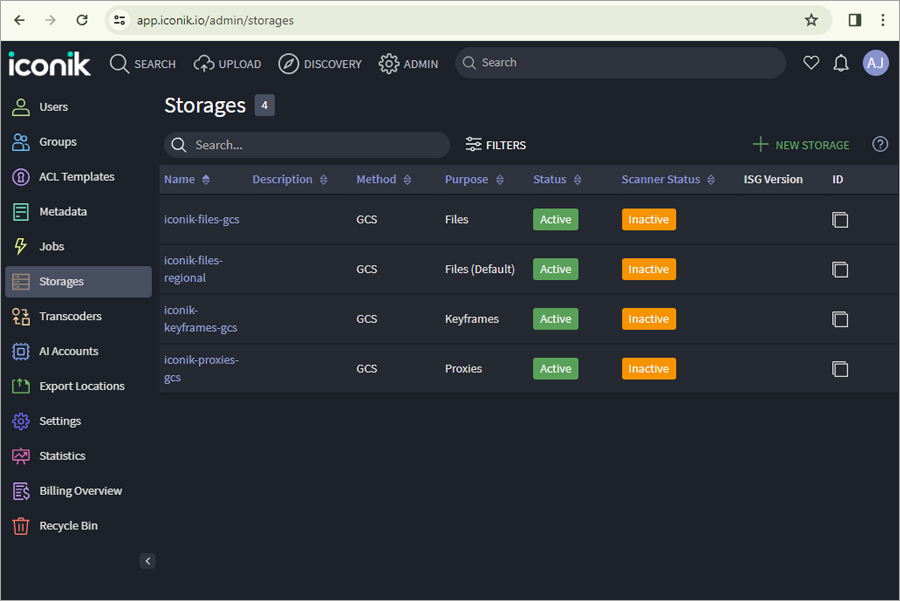
- Provide the IDrive® e2 details:
- Enter a name for Storage.
- Select Files from the drop-down.
- Select Amazon S3 as the Storage type.
- Enter your IDrive® e2 Access Key ID as the Access Key.
- Enter your IDrive® e2 Secret Key as the Secret Key.
- Enter IDrive® e2 bucket name as a Bucket.
- Enter your e2 cloud object storage region name as Region.
- Enter your e2 storage end-point as Endpoint.
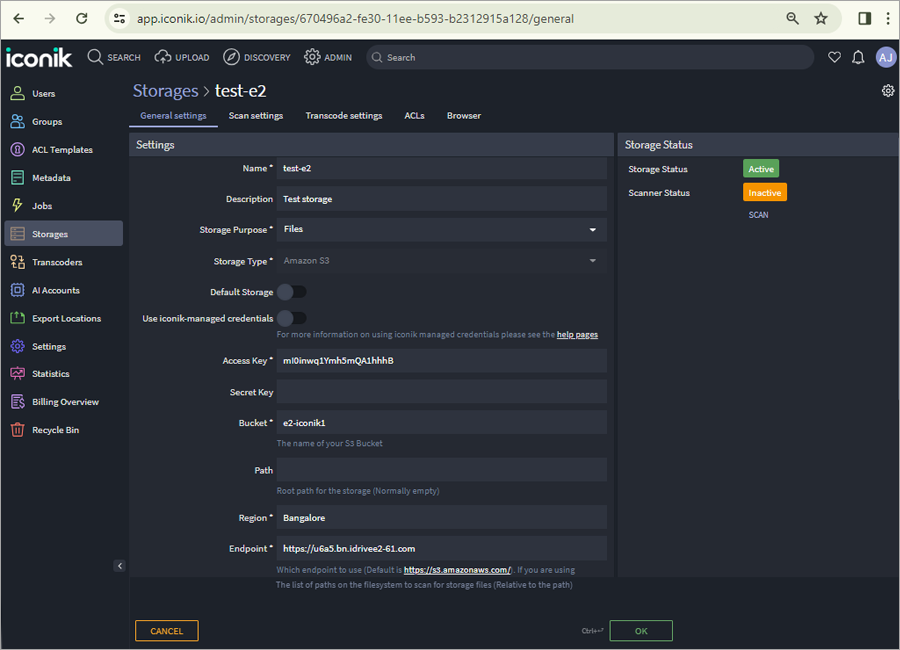
- Click Finish, and the storage is created.
- Click OK/UPDATE.
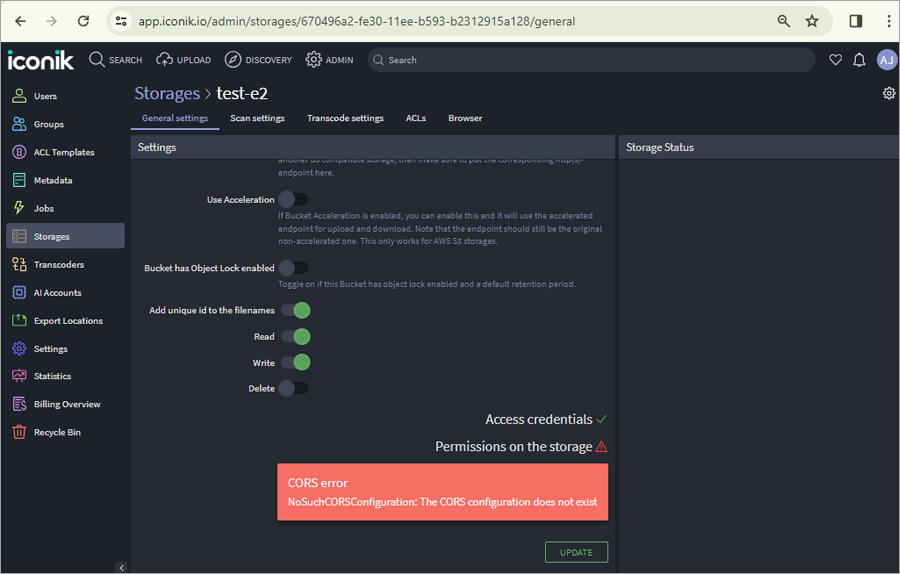
- Click BROWSER tab to access your IDrive® e2 bucket through iconik.