Mass Deployment for IDrive® 360
Mass Deployment via Microsoft Intune
Use Microsoft Intune to remotely deploy the IDrive® 360 application to multiple Mac devices or groups.
Sections in this guide
Deploy the IDrive® 360 package
Prerequisites for remote deployment:
- Sign in to your IDrive® 360 account and download the mass deployment package.
- Alternatively, click the 'Copy Link' button to copy the direct installation URL.
Enable Full Disk Access and Apple Events
Enable Full Disk Access and Apple Events via the Microsoft Intune configuration profile.
Click here to download the configuration policy file.
- Sign in to the Microsoft Endpoint Manager admin center.
- Navigate to 'Devices' > 'macOS' > 'Configuration'.
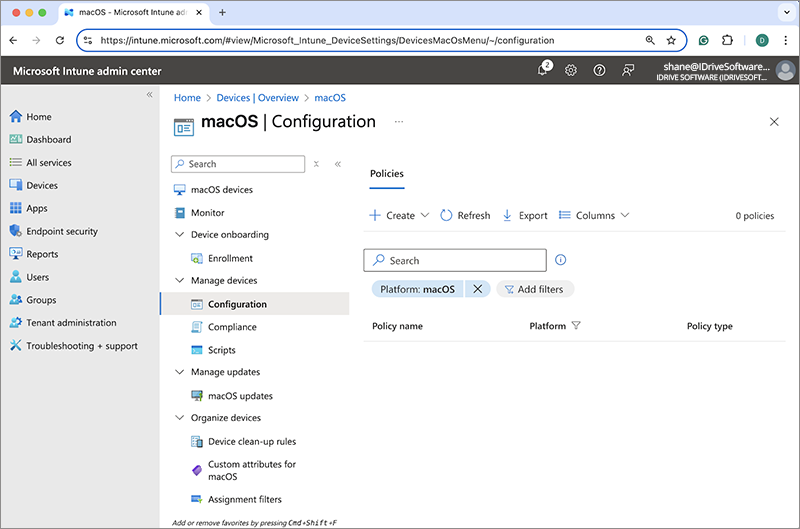
- Click 'Create', and select 'Import Policy' from the dropdown.
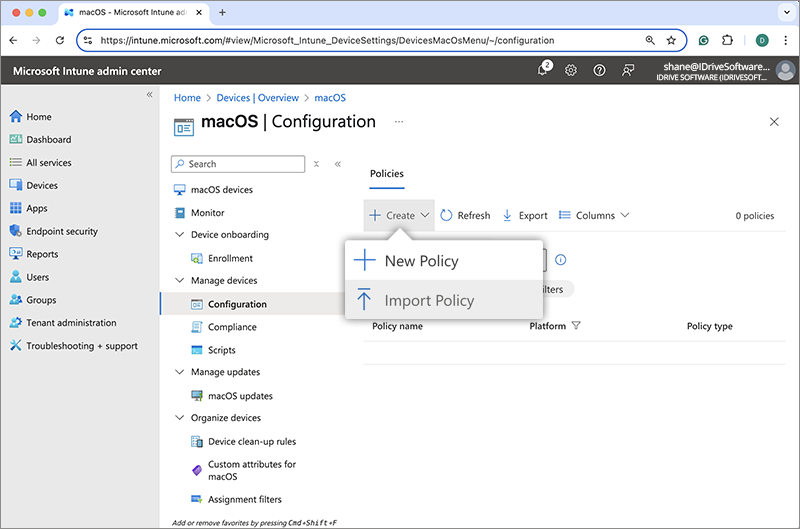
- Locate the downloaded configuration file and add the following parameters:
New Name: IDrive 360 Config File
New Description: Configuration files for mass deployment of IDrive 360
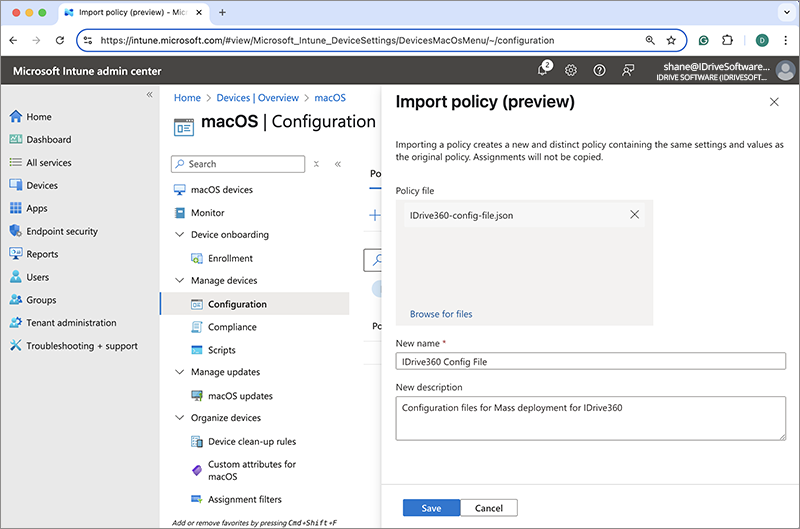
- Click 'Save' to create the IDrive 360 package file.
- To configure assignments, click 'Edit' next to 'Assignments'.
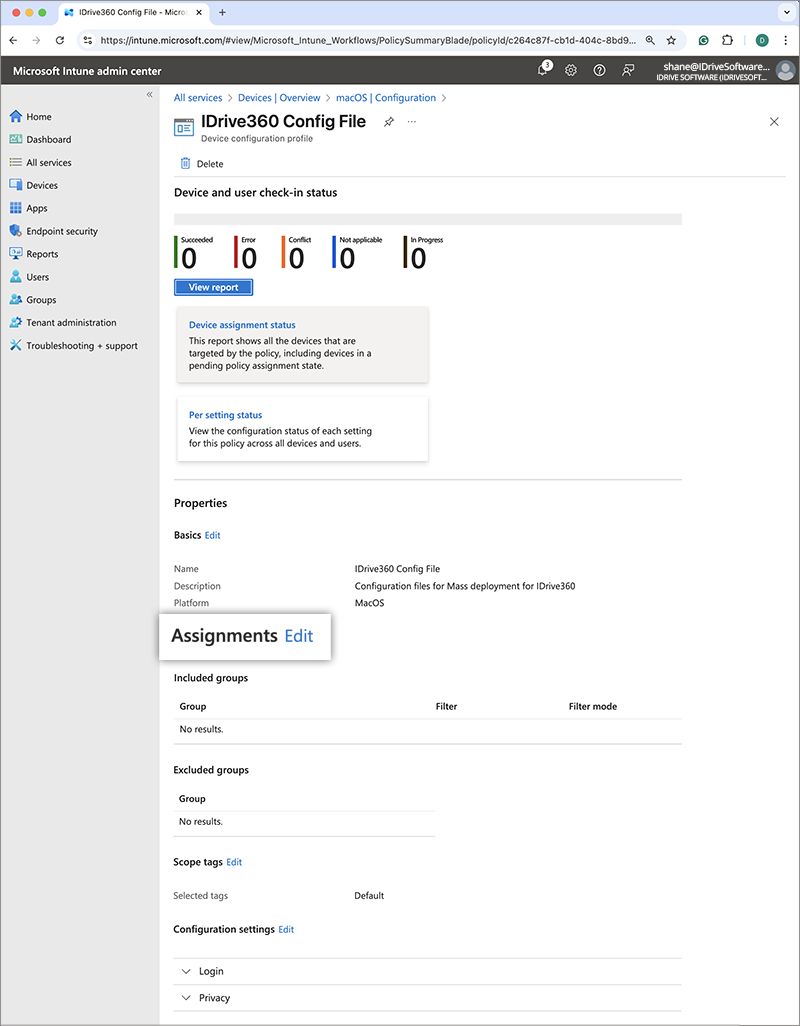
- Click '+Add group', select the target group for deployment, and click 'Select'.
Alternatively, you can choose '+Add all users' or '+Add all devices' to deploy the application to all users or devices. - Click 'Review + Save' to apply the changes. The policy will be updated once saved.
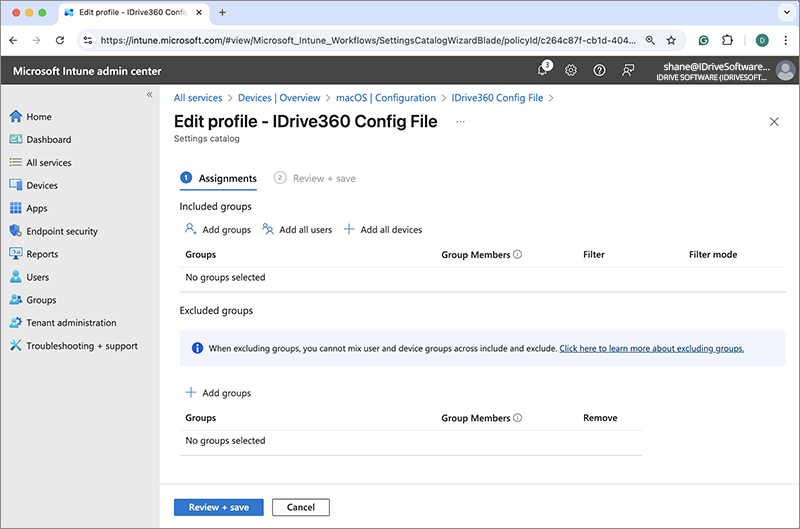
Register Computers Using Custom Parameters
- Click here to download the sample package installer script.
- Use the parameters below to register computers to a specific group or to apply private key encryption during deployment:
0 - Unhide tray and allow users to access tray options
Deploy IDrive® 360 Line-of-Business (LOB) app via Intune
Upload and Assign the Script in Intune
- Sign in to the Microsoft Endpoint Manager admin center.
- Navigate to 'Devices' > 'macOS' > 'Scripts'.
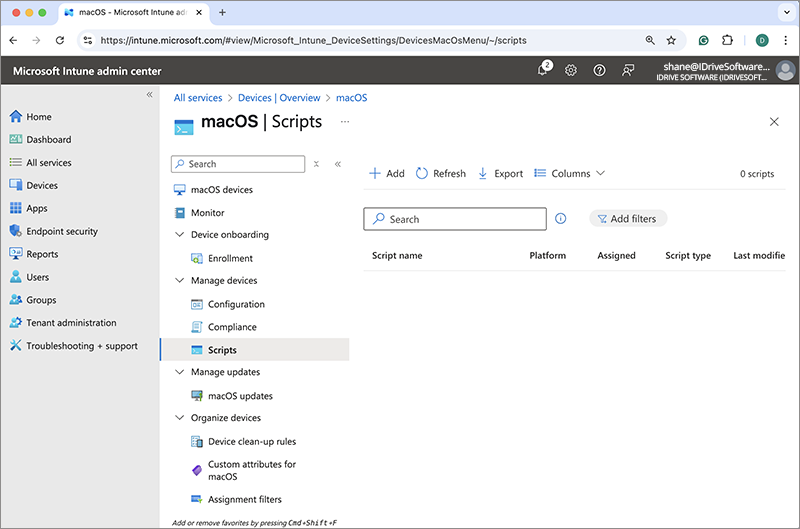
- Click 'Add' to create a new script.
You will be navigated to the 'Script Information' section.
Add the following parameters:Name: IDrive 360 Package Script
Description: Package script file for mass deployment of IDrive 360
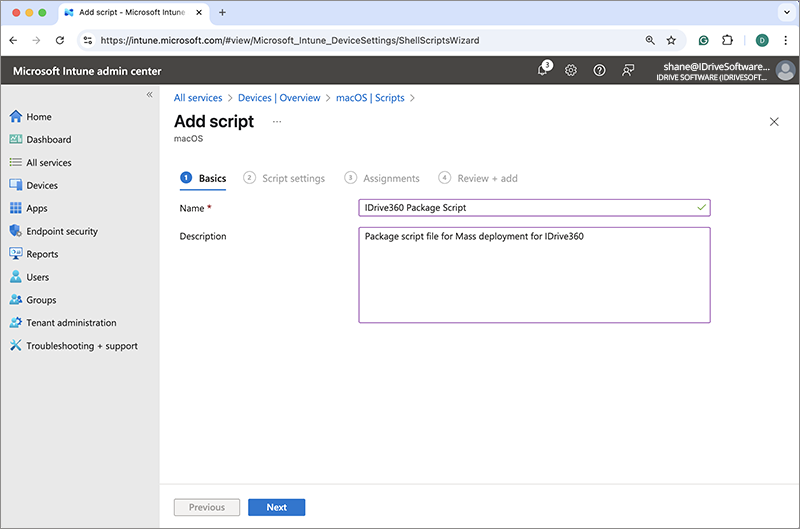
- Click 'Next' to go to the 'Script settings' section.
- Upload the script file you downloaded earlier and enter the parameters listed below:
Run script as signed-in user: No
Hide script notifications on devices: Yes
Script frequency: Not configured
Max number of times to retry if script fails: Not configured
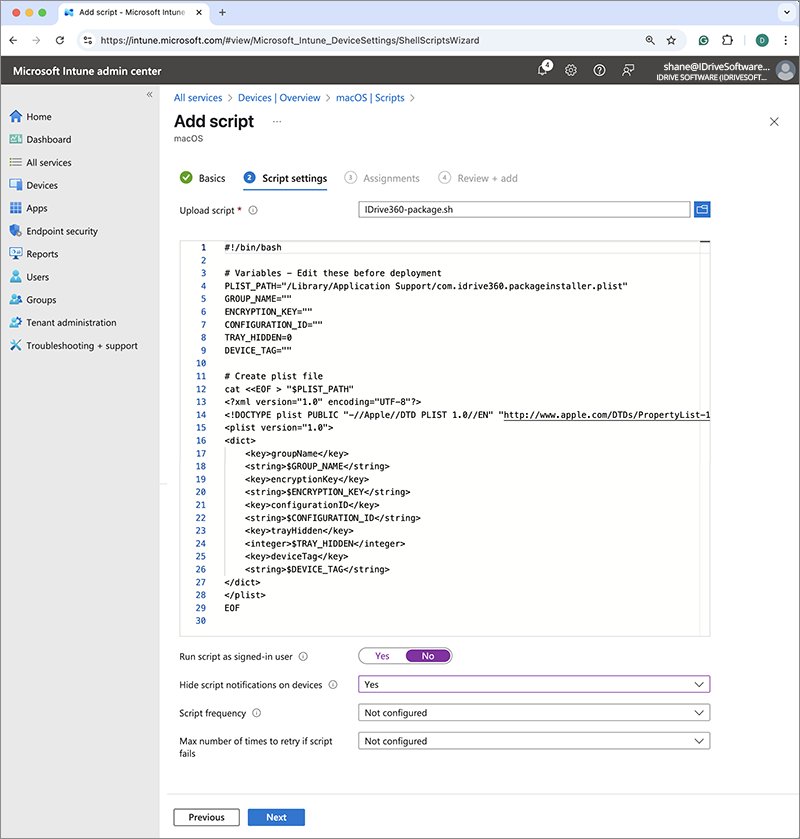
- Click 'Next', and add the desired groups in the 'Assignment' section.
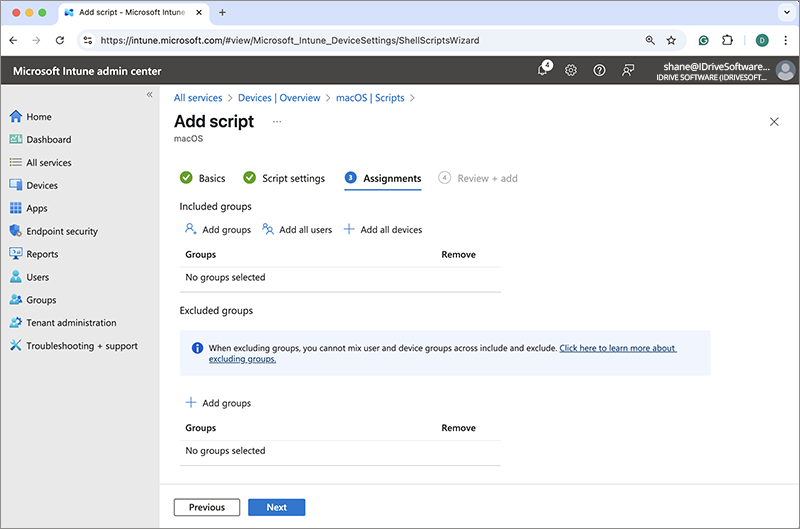
- Click 'Next' to proceed to the 'Review' section.
- Confirm the details and click 'Add' to create the script.
Deploy the app via Intune
- Sign in to the Microsoft Endpoint Manager admin center.
- Navigate to 'Apps' > 'macOS'.
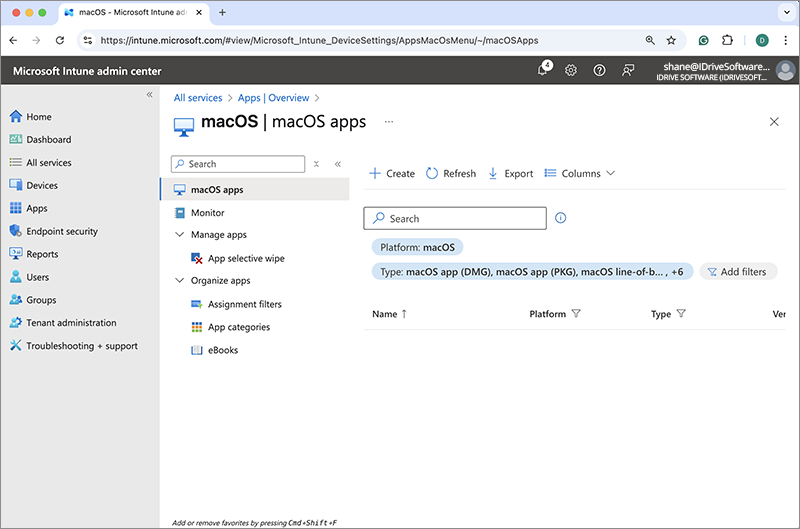
- Click 'Create', select 'Line-of-business app' from the 'App type' dropdown, and then click 'Select'.
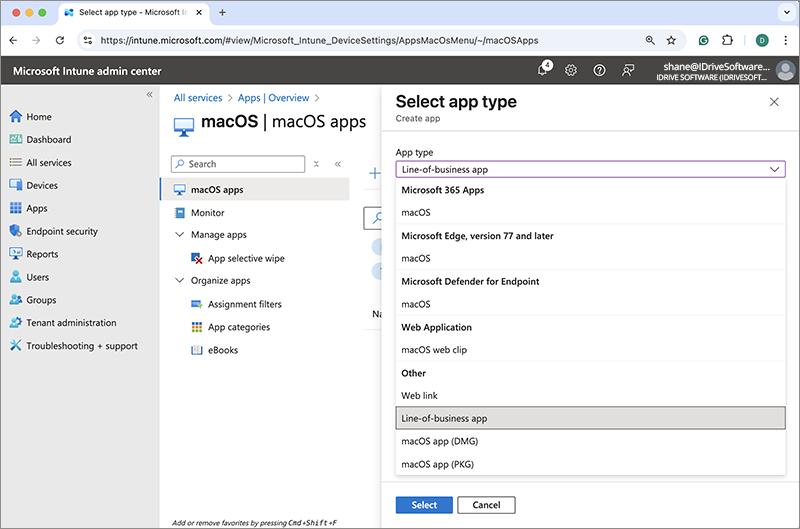
- In the 'Add App' screen, click 'Select app package file'.
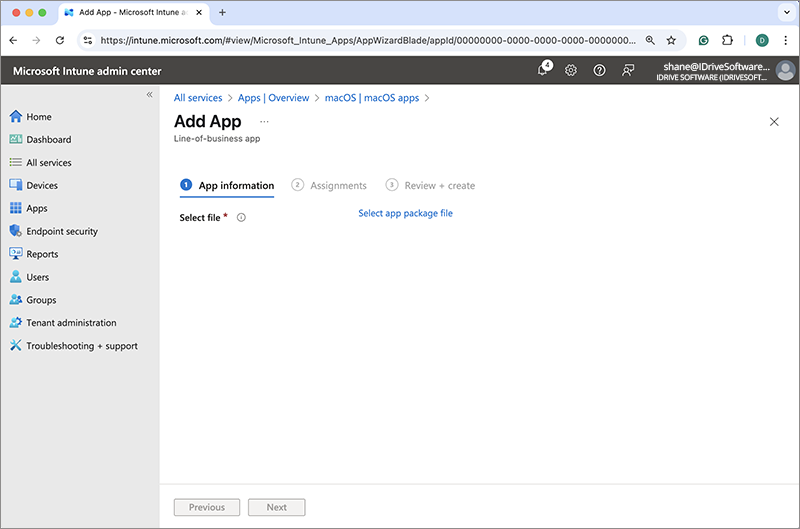
- Locate the downloaded IDrive 360 package on your computer, and click 'OK'.
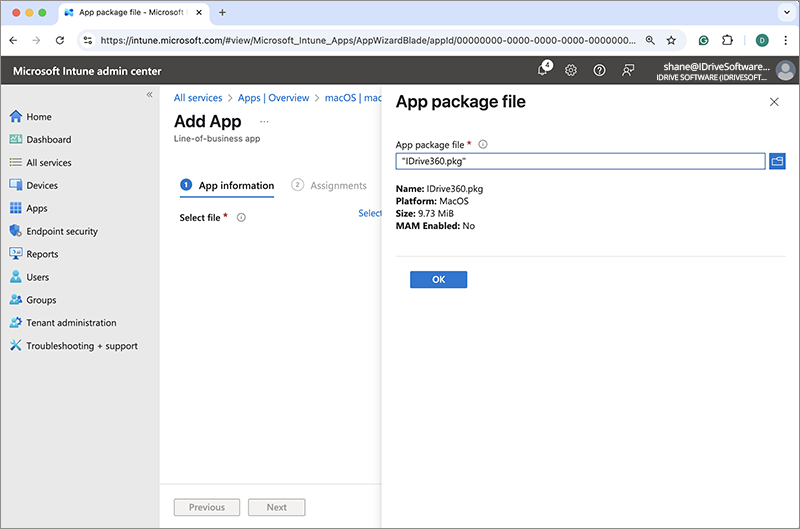
You will be navigated to the 'App Information' section.
Add the following parameters:Name: IDrive 360
Description: Mass deployment for IDrive 360
Publisher: IDrive
App install context: Device
Minimum operating system: macOS Mojave 10.14
Ignore app version: No
- Click 'Next'.
- Click '+Add group', select the target group for deployment, and then click 'Select'. Alternatively, you can choose '+Add all users' or '+Add all devices' to deploy the application to all users or devices.
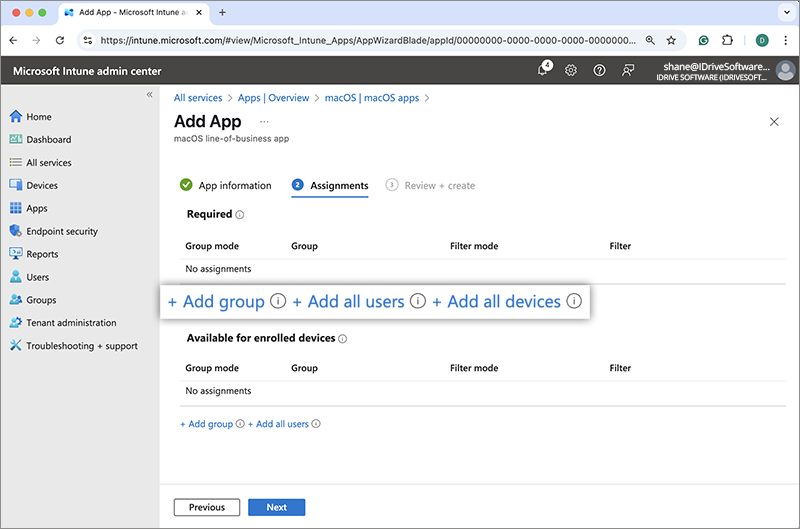
- Click 'Next'.
- Review the changes and click 'Create'.
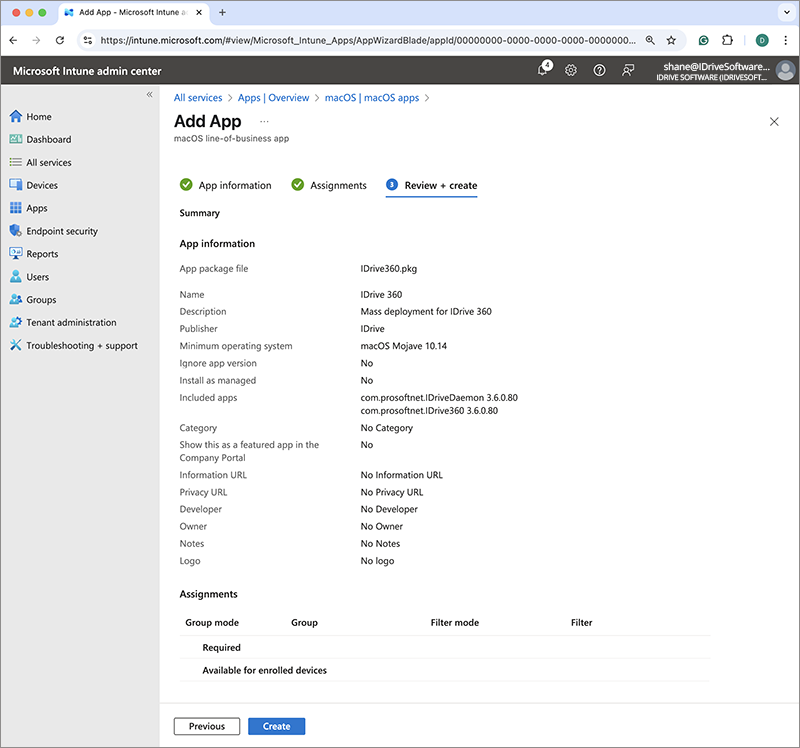
- The IDrive 360 package will be uploaded and saved.
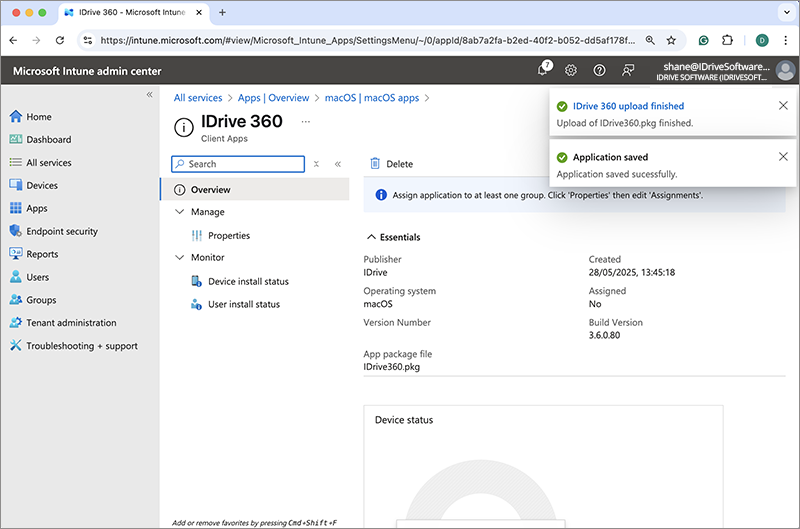
Deploy IDrive® 360 macOS PKG app (unmanaged) via Intune
- Sign in to the Microsoft Endpoint Manager admin center.
- Navigate to 'Apps' > 'macOS'.
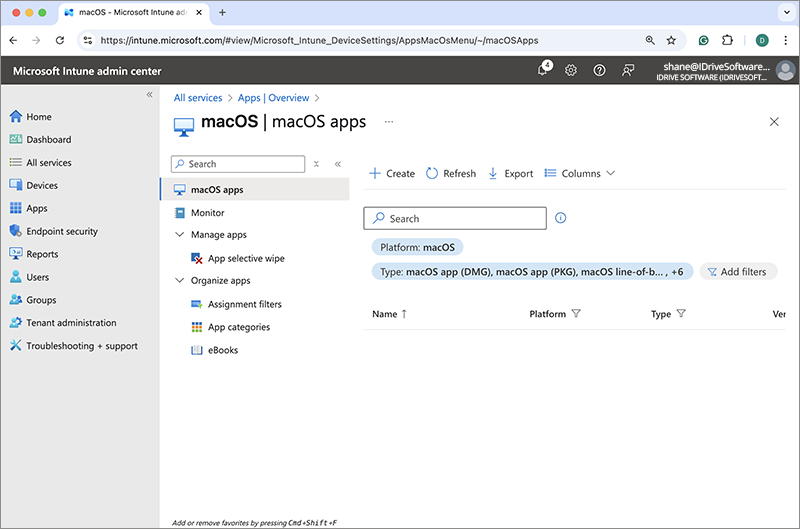
- Click 'Create', select 'macOS app (PKG)' from the 'App type' dropdown, and then click 'Select'.
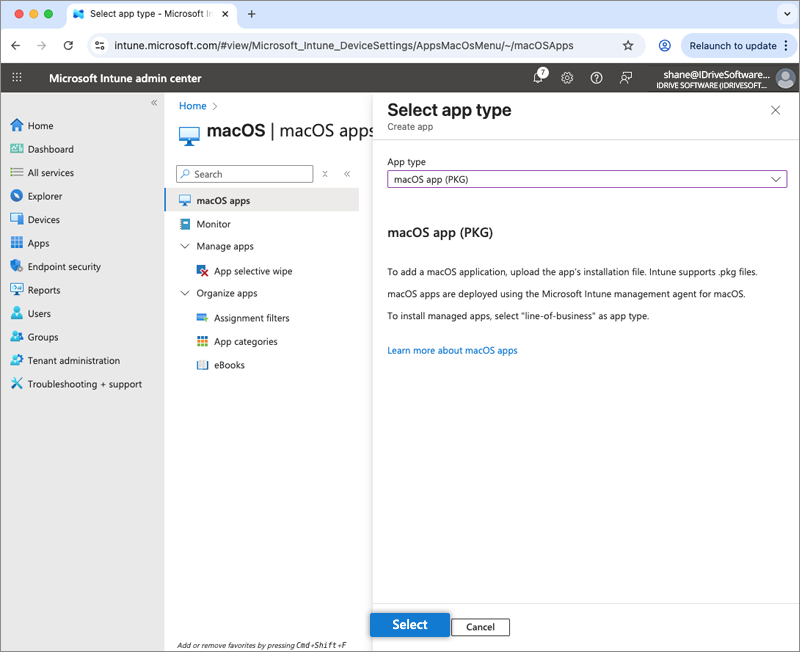
- In the 'Add App' screen, click 'Select app package file'.
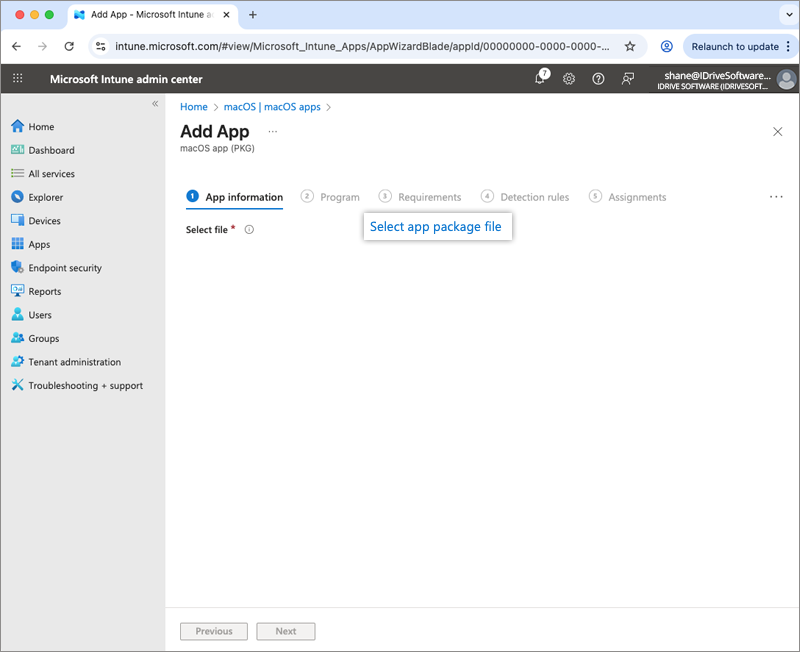
- Locate the downloaded IDrive 360 package on your computer, and click 'OK'. You will be redirected to the 'App Information' section.
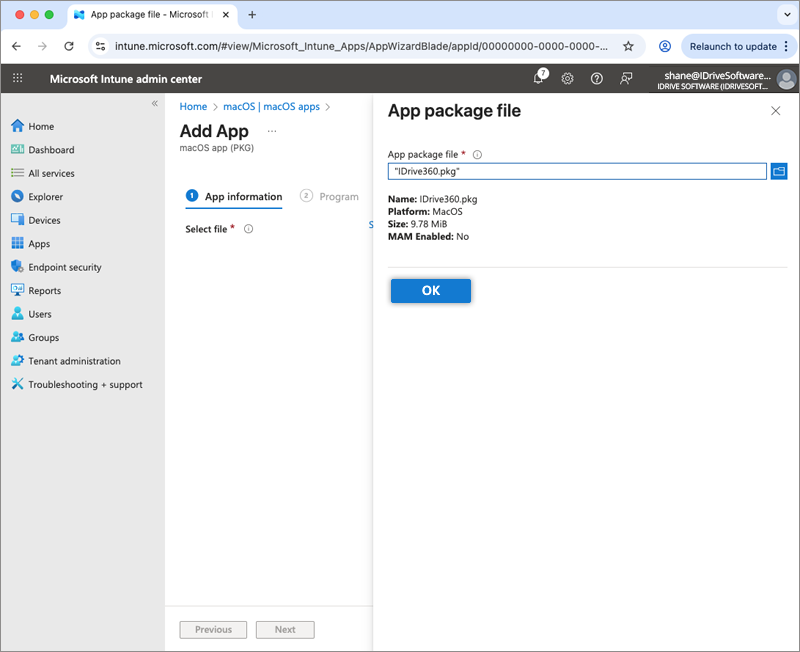
- Enter the following parameters:
a. Name: IDrive 360
b. Description: Mass deployment for IDrive 360
c. Publisher: IDrive
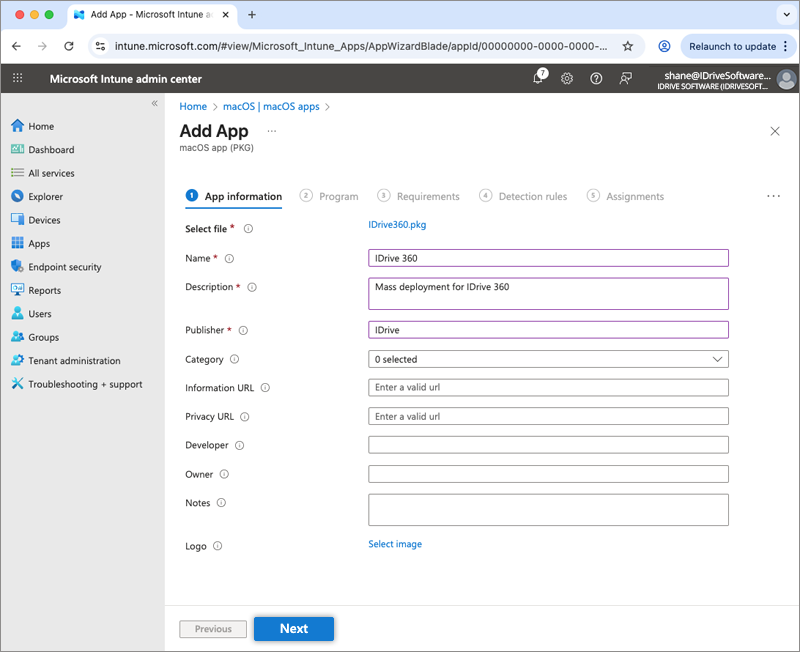
- Click 'Next'.
- Copy the script that was downloaded earlier and paste in the 'Pre install script' box.
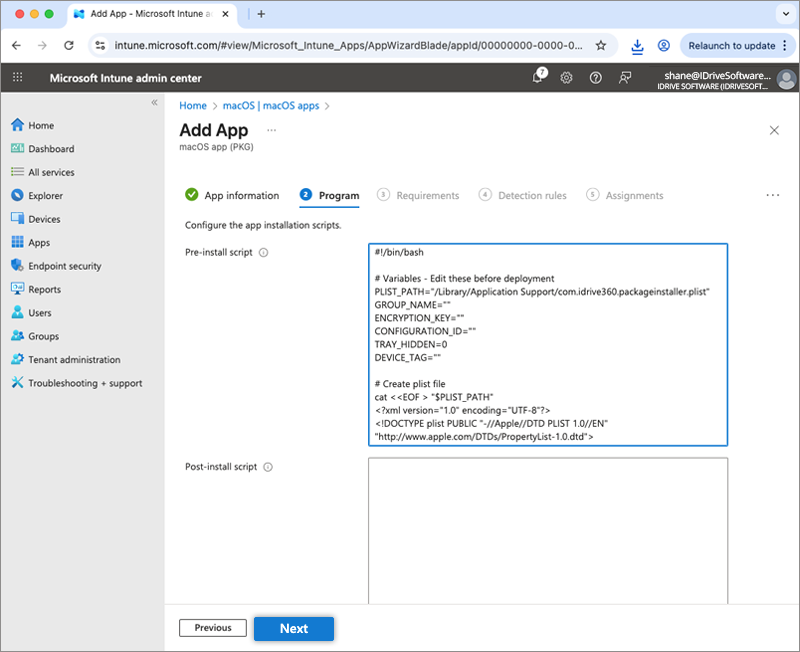
- Select 'macOS Mojave 10.14' as the minimum operating system under 'Requirements'.
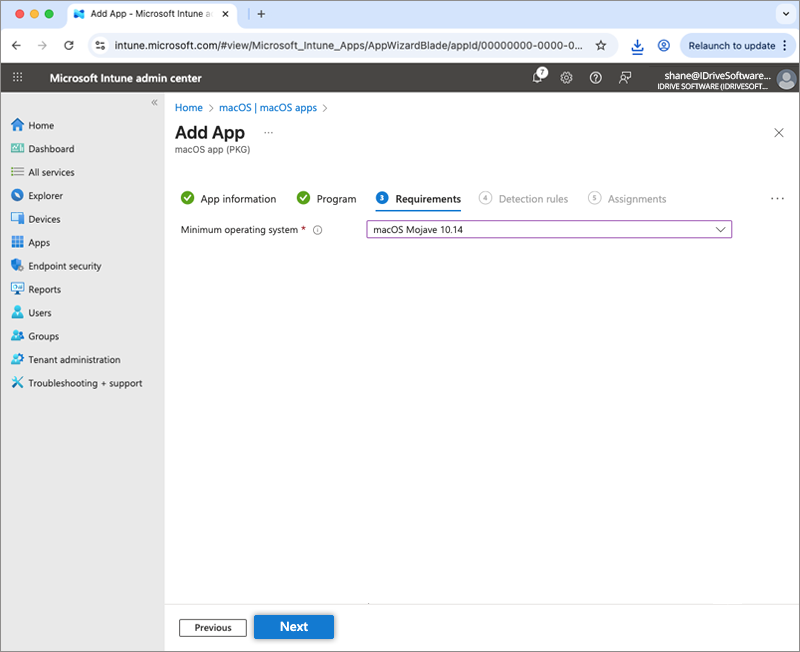
- Select 'No' for the 'Ignore app version' option. When the package is uploaded, three applications are listed by default: 'com.prosoftnet.IDriveDaemon', 'com.prosoftnet.IDrive360', and 'com.prosoftnet.IDrive360 Monitor'. Click
 next to 'com.prosoftnet.IDrive360' and 'com.prosoftnet.IDrive360 Monitor' to delete them, retaining only 'com.prosoftnet.IDriveDaemon'. Click 'Next'.
next to 'com.prosoftnet.IDrive360' and 'com.prosoftnet.IDrive360 Monitor' to delete them, retaining only 'com.prosoftnet.IDriveDaemon'. Click 'Next'.
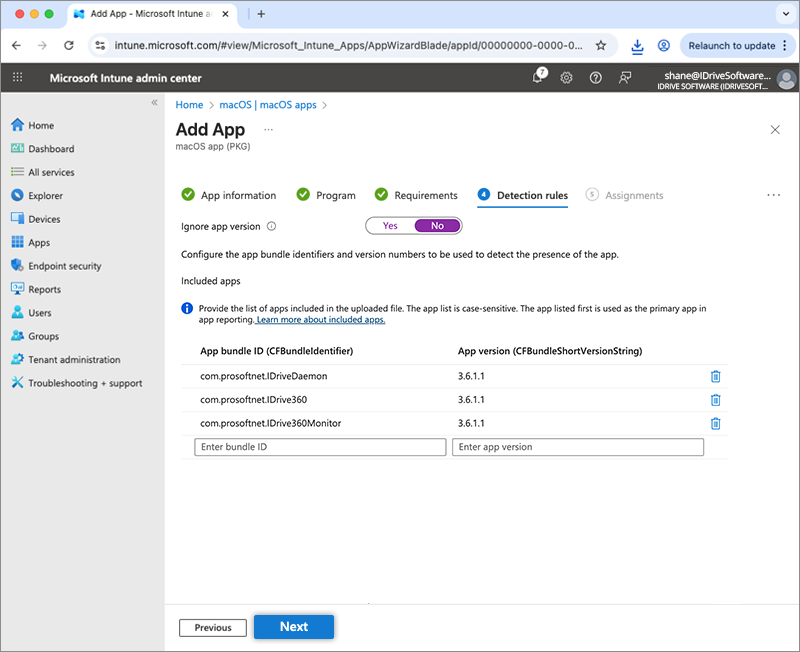
- Under 'Assignments', click '+Add group', select the target group for deployment, and then click 'Select'. Alternatively, you can choose '+Add all users' or '+Add all devices' to deploy the application to all users or devices.
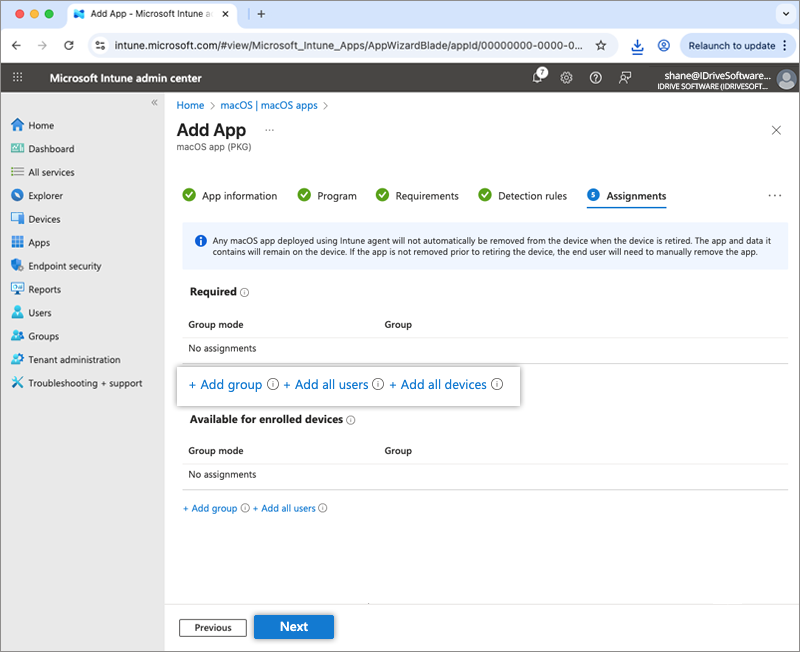
- Click 'Next'.
- Review the changes and click 'Create'.
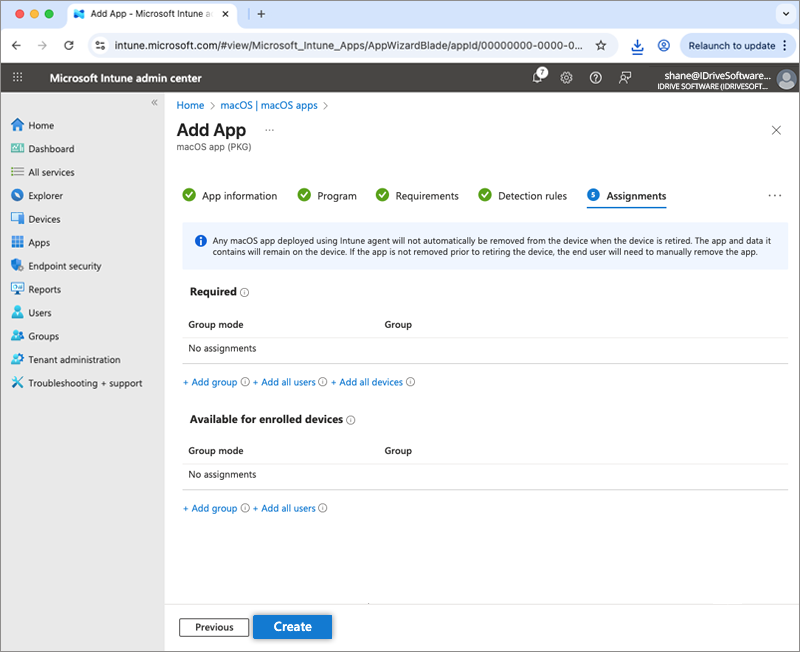
- The IDrive 360 package will be uploaded and saved.
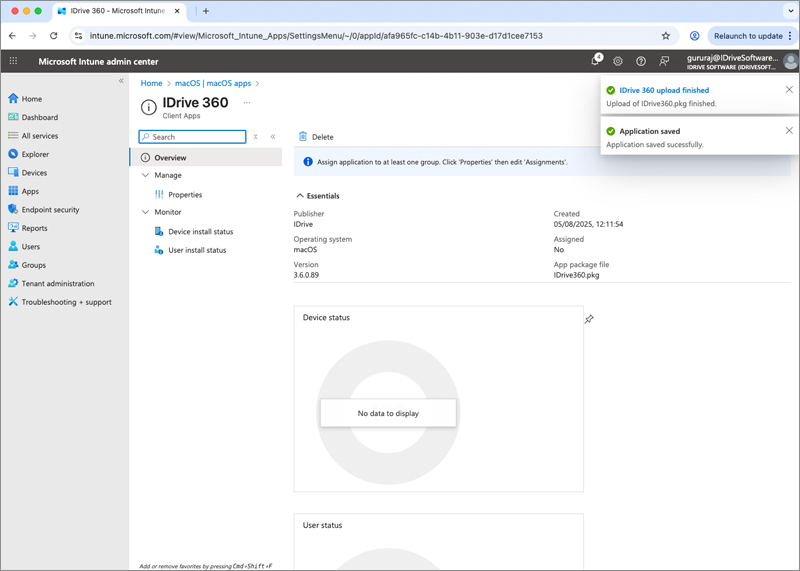
Deployment may take some time to reach the devices. To speed up the process, manually sync the Mac devices or perform a reboot.
Learn how to sync from Microsoft Intune or from a macOS machine.